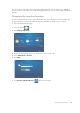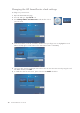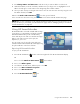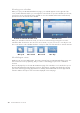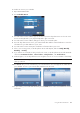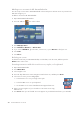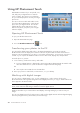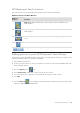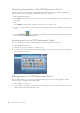User Manual
Using the HP TouchSmart PC 31
To schedule an event on your calendar:
1 Open HP SmartCalendar.
2 Press Schedule Event.
3 Touch the text box next to What to type in an event or press the drop-down arrow to select an event.
Use the touch keyboard or your physical keyboard to type in an event.
4 Touch the text box next to Where, and type in where your event takes place.
5 Press the drop-down arrows next to your start and end dates and the start and end times to enter this
information for your date and time of your event.
6 Touch the text box next to Description to add more information about your event.
7 If this is a reoccurring event, use the drop-down arrow under Repeat, and select Daily, Weekly,
Monthly, or Yearly.
8 If you want to set a reminder to alert you before the event, use the drop-down arrow under Reminder
and select 15 minutes before, 1 hour before, 1 day before, or 1 week before.
9 Under Assign To, use the drop-down arrow to assign the event to one or more members of the family.
10 Press Done after you have entered all of your event information. Your event appears as a white dot on
your calendar. To view it, just touch the date, and then touch the event.
11 To print a date, just touch the date and then press the Print button on the screen and follow onscreen
instructions.
NOTE: Each member or group must have a user account set up in HP SmartCalendar in order to
show up in this list.