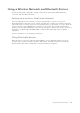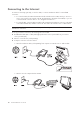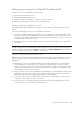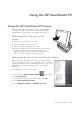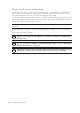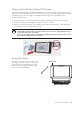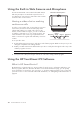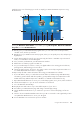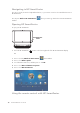Using a Wireless Network and Bluetooth Devices Your HP TouchSmart PC is designed to support a wireless local area network (LAN) and wireless connections with other Bluetooth devices. Setting up a wireless local area network Your home LAN may consist of a wired or a wireless network that you can use to connect your HP TouchSmart PC to other devices on the network, including other computers.
Connecting to the Internet For Internet connectivity (optional), use wireless LAN, or connect an Ethernet cable for a wired LAN connection: For a wireless LAN, the HP TouchSmart PC includes a built-in wireless LAN, which you can use to access your wireless home network. The HP TouchSmart PC is also Bluetooth enabled, so you can connect all kinds of wireless devices. See “Using Bluetooth devices.
Setting up a network and the HP TouchSmart PC First time wireless network installation requires that you: 1 Purchase high-speed Internet service. 2 Purchase and install a wireless router. 3 Configure the HP TouchSmart PC to connect to the wireless network. 4 Add your wired computer or devices to the network (optional). Purchase high-speed Internet service If you already have high-speed Internet service (DSL or cable), skip to “Purchase and install a wireless router.
Configuring the HP TouchSmart PC to connect to the wireless network 1 Turn on your HP TouchSmart PC. 2 To connect your HP TouchSmart PC to the wireless network: Right-click the network icon in the system tray, and then select Connect to a network. When the window opens, select the network and click Connect. Or Right-click the network icon in the system tray, and then select Network and Sharing Center.
Using the HP TouchSmart PC Using the HP TouchSmart PC Screen The angle and height of HP TouchSmart screen is easily adjustable by each person using it. You can move it up and down and tilt it back and forth to the angle that is comfortable for each person. Selecting items with your touch screen To select items on your touch screen you can: Press once just like a single mouse click. Tap twice quickly like a double mouse click.
About touch screen technology Conventional touch screens, such as in airport check-in terminals or cash registers in a restaurant use a touch overlay sensor material which requires a physical press to register the touch. This type of touch screen has a limited in-use life. Such an overlay also impairs the image quality. In contrast, the HP TouchSmart PC touch screen uses a sensitive optical technology which registers a touch just before the finger or stylus actually touches the surface.
Cleaning the HP TouchSmart PC Screen For optimal touch performance, the HP TouchSmart PC screen requires periodic cleaning to remove any particles on the sides and surface of the screen. The touch screen has a protective glass surface that can be cleaned by using a soft cloth or paper towel dampened with a typical household glass cleaner. To clean the touch screen: 1 Disable the touch screen by turning off the PC and disconnecting the power cord from the wall.
Using the Built-in Web Camera and Microphone Your HP TouchSmart PC comes with a built-in Web camera and array microphone located at the top and corners of your display. You can use them to have video chats or make conference calls over the Internet. Web camera and microphones Having a video chat or making conference calls In order to set up a video chat, you must have a connection to the Internet, an Internet Service Provider (ISP), and a software that enables you to make video calls over the Internet.
Listed below are some of the things you can do to simplify your HP TouchSmart PC experience using HP SmartCenter. J B A C D Q E P F O N ML K J I H G NOTE: If you have trouble opening a shortcut, close the HP SmartCenter window and open it again by pressing the Windows Start Button on the taskbar, pressing All Programs, HP, HP TouchSmart Programs, and then HP SmartCenter.
Navigating in HP SmartCenter You can use touch, the wireless keyboard and mouse, or your remote control to select and deselect items in HP SmartCenter. You can press Back to HP SmartCenter window. when you want to go back to the main HP SmartCenter Opening HP SmartCenter To open your HP SmartCenter: HP SmartCenter button 1 Press the HP SmartCenter button on the lower-right side of the HP TouchSmart PC display. Or 1 Press or click the Windows Start Button on the taskbar.
You can use the remote control on the main page of HP SmartCenter. Use the arrow keys to highlight a shortcut, and then use the OK key to activate the highlighted shortcut. The selected item appears with a box around it. Changing the weather location Your HP TouchSmart PC has a link to a two-day weather forecast for any area in the United States. Your model has Cupertino, California’s weather displayed as a default. To change it to your location: 1 Open the HP SmartCenter page. 2 Press the weather icon.
Changing the HP SmartCenter clock settings To change it to your time zone: 1 Open the HP SmartCenter page. 2 Press the analog or digital Clock icon. 3 Press Change Name and Time Zone under the first clock or press the clock. 4 Under Clock Name, touch the word Time, and then move your finger over it to highlight the word. When selected, type in a new name such as San Francisco Time or Uncle Billy. 5 Select your time zone by touching an item in the list. You can view more time zones by using the scroll bar.
7 Press Change Name and Time Zone under the clock you want to add or touch the clock. 8 Under Clock Name, touch the word Time, and then move your finger over it to highlight the word. When selected, type in a new name such as Hong Kong Time or Mike in Idaho. 9 Select your time zone by touching an item in the list. You can view more time zones by using the scroll bar. When finished, touch OK 10 Press the Back to HP SmartCenter icon when you are finished.
Viewing your calendar When you open your HP SmartCalendar home page, your calendar appears on the right side of the screen, and the bulletin board for your notes appears on the left side. To open the calendar up to full view, just press the arrow on the left side of the calendar. To close the calendar and show the bulletin board, press the arrow on the left side of the calendar.
To schedule an event on your calendar: 1 Open HP SmartCalendar. 2 Press Schedule Event. 3 Touch the text box next to What to type in an event or press the drop-down arrow to select an event. Use the touch keyboard or your physical keyboard to type in an event. 4 Touch the text box next to Where, and type in where your event takes place. 5 Press the drop-down arrows next to your start and end dates and the start and end times to enter this information for your date and time of your event.
Adding user accounts in HP SmartCalendar You can set up user accounts in HP SmartCalendar so that each person can have access to personal notes that others assign to you. To add user accounts in HP SmartCalendar: 1 Open HP SmartCalendar window. 2 Press the add user icon on the toolbar. 3 Press Manage Users. 4 Press Add User, Edit User, or Delete User. 5 If you selected Add User, type the name, select an icon, or press Browse to find your icon. 6 Press Save. 7 Press Close.
Creating voice messages 1 Open HP SmartCalendar. 2 Press Record Note at the bottom of the screen. 3 Press the Record button to record a short message (120 seconds maximum). 4 Press the Stop button to stop recording your message. 5 Press the Play button to listen to your message. 6 Press Done when you are finished. Your voice note appears with a speaker next to your calendar. Voice notes can be played back by touching the note, selecting the microphone icon, and then pressing the Play button.
Using HP Photosmart Touch With HP Photosmart Touch you can upload, view, edit, and print your digital memories with the touch of a finger. The easy-to-use touch display lets you view and print photos as easily as using a photo kiosk. You can use the accessible card readers on the front of the HP TouchSmart PC to easily upload photos from your digital camera. You can also add an HP photo printer (A510 Series and A610 Series) where your photos print out right under the display.
HP Photosmart Touch shortcuts Select the shortcut icons on the HP Photosmart window to perform the following tasks. HP Photosmart Touch Main Window Button or Toolbar Function Refresh the HP TouchSmart PC for any new photos that were added to your hard disk drive. Import your pictures from a camera, a memory card, or from a folder on your hard disk drive. Print your photos, photo packages, and index sheets using the images you select. Return to the main HP SmartCenter window.
Searching for pictures with HP Photosmart Touch You can search for pictures by date or tag in HP Photosmart Touch based on the date assigned by the camera when the picture was taken or the date the picture was scanned. 1 Open HP Photosmart Touch. 2 Press Date. Select the date of your picture. Use the scroll bar on the right to view all of the photos, if necessary. Or Press Folder. Select a folder, and then select the photos you want to view.