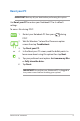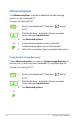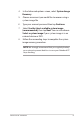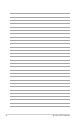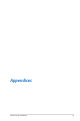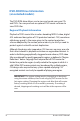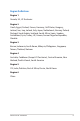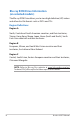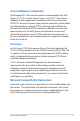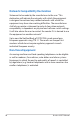User Manual Part 2
Table Of Contents
- Chapter 4: ASUS apps
- Chapter 5: Power-on Self Test (POST)
- Appendices
- DVD-ROM Drive Information (on selected models)
- Blu-ray ROM Drive Information (on selected models)
- Internal Modem Compliancy
- Overview
- Network Compatibility Declaration
- Network Compatibility Declaration
- Non-Voice Equipment
- Federal Communications Commission Interference Statement
- RF Exposure Information (SAR)
- FCC Radio Frequency (RF) Exposure Caution Statement
- Declaration of Conformity (R&TTE directive 1999/5/EC)
- CE Marking
- IC Radiation Exposure Statement for Canada
- Déclaration d’Industrie Canada relative à l’exposition aux ondes radio
- Wireless Operation Channel for Different Domains
- France Restricted Wireless Frequency Bands
- UL Safety Notices
- Power Safety Requirement
- TV Tuner Notices
- REACH
- Nordic Lithium Cautions (for lithium-ion batteries)
- Optical Drive Safety Information
- Macrovision Corporation Product Notice
- CTR 21 Approval (for Notebook PC with built-in Modem)
- ENERGY STAR complied product
- European Union Eco-label
- Prevention of Hearing Loss
- Global Environmental Regulation Compliance and Declaration
- ASUS Recycling/Takeback Services
- Coating Notice
- Regional notice for Singapore
- DVD-ROM Drive Information (on selected models)
Notebook PC E-Manual
71
Reset your PC
IMPORTANT! Back up all your data before performing this option.
Use Reset your PC to restore your Notebook PC to its default
settings.
To access this during POST:
1. Restart your Notebook PC then press during
POST.
or
2. Wait for Windows® to load the Choose an option
screen then tap Troubleshoot.
3. Tap Reset your PC.
4. In the Reset your PC screen, read the bullet points to
learn more about using this option then tap Next.
5. Tap your preferred reset option: Just remove my les
or Fully clean the drive.
6. Tap Reset.
IMPORTANT! Ensure that your Notebook PC is plugged in
to a power source before resetting your system.