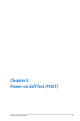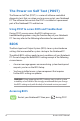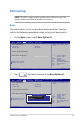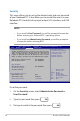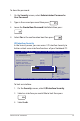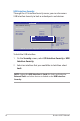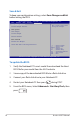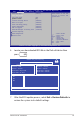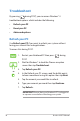User Manual Part 2
Table Of Contents
- Chapter 4: ASUS apps
- Chapter 5: Power-on Self Test (POST)
- Appendices
- DVD-ROM Drive Information (on selected models)
- Blu-ray ROM Drive Information (on selected models)
- Internal Modem Compliancy
- Overview
- Network Compatibility Declaration
- Network Compatibility Declaration
- Non-Voice Equipment
- Federal Communications Commission Interference Statement
- RF Exposure Information (SAR)
- FCC Radio Frequency (RF) Exposure Caution Statement
- Declaration of Conformity (R&TTE directive 1999/5/EC)
- CE Marking
- IC Radiation Exposure Statement for Canada
- Déclaration d’Industrie Canada relative à l’exposition aux ondes radio
- Wireless Operation Channel for Different Domains
- France Restricted Wireless Frequency Bands
- UL Safety Notices
- Power Safety Requirement
- TV Tuner Notices
- REACH
- Nordic Lithium Cautions (for lithium-ion batteries)
- Optical Drive Safety Information
- Macrovision Corporation Product Notice
- CTR 21 Approval (for Notebook PC with built-in Modem)
- ENERGY STAR complied product
- European Union Eco-label
- Prevention of Hearing Loss
- Global Environmental Regulation Compliance and Declaration
- ASUS Recycling/Takeback Services
- Coating Notice
- Regional notice for Singapore
- DVD-ROM Drive Information (on selected models)
62
Notebook PC E-Manual
The Power-on Self Test (POST)
The Power-on Self Test (POST) is a series of software-controlled
diagnostic tests that run when you turn on or restart your Notebook
PC. The software that controls the POST is installed as a permanent
part of the Notebook PC’s architecture.
Using POST to access BIOS and Troubleshoot
During POST, you can access the BIOS settings or run
troubleshooting options using the function keys of your Notebook
PC. You may refer to the following information for more details.
BIOS
The Basic Input and Output System (BIOS) stores system hardware
settings that are needed for system startup in the Notebook PC.
The default BIOS settings apply to most conditions of your Notebook
PC. Do not change the default BIOS settings except in the following
circumstances:
• An error message appears onscreen during system bootup and
requests you to run the BIOS Setup.
• You have installed a new system component that requires
further BIOS settings or updates.
WARNING: Using inappropriate BIOS settings may result to system
instability or boot failure. We strongly recommend that you change
the BIOS settings only with the help of a trained service personnel.
Accessing BIOS
Restart your Notebook PC then press during POST.