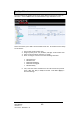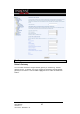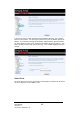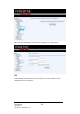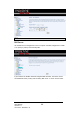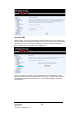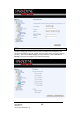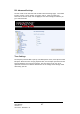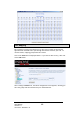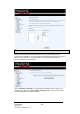Quality of Service You can configure the Quality of Service to apply different priorities to traffic on the router. Click on Add to view the Add Network Traffic Class Rule screen. This screen allows you to add a network traffic class rule. Procedures for this setup are as follows— 1. 2. 3. 4. Give a name to this traffic class. Assign a priority level—low, medium, and high—to this traffic class. Select an IP precedence from the 0-7 range.
Routing Default Gateway You can enable automatic assigned default gateway on the Routing – Default Gateway screen. As default, the box is checked for automatic assigned default gateway to be enabled. Click the Save / Apply button to enable or disable this feature. Zhone 4-Port Wireless Ethernet Router User Manual Version 1.
If you do not want to enable Automatic Assigned Default Gateway, then uncheck the box as seen below. You will be given the choice to use the default gateway IP address. If you decide to change the automatic assigned default gateway address, you must reboot the router to be assigned a new default gateway IP address. Also, select the WAN interface that you will be using. Click on Save / Apply to save the settings.
Enter the route information and then save and apply your configurations. RIP If RIP (Routing Information Protocol) is enabled, the router operation can be configured as active or passive. Zhone 4-Port Wireless Ethernet Router User Manual Version 1.
DNS DNS Server Use the DNS Server Configuration screen to request automatic assignment of a DNS or to specify a primary and secondary DNS. If you uncheck the Enable Automatic Assigned DNS checkbox, then there will be two additional fields—primary and secondary DNS server—to enter as seen below. Zhone 4-Port Wireless Ethernet Router User Manual Version 1.
Dynamic DNS Dynamic DNS is a service for allowing an Internet domain name to be assigned to a varying IP address. This makes it possible for other sites on the Internet to establish connections to your router without needing to track the IP address themselves. Click on Add to set up a dynamic DNS configuration. This screen allows you to add a dynamic DNS address from DynDNS.org or TZO. Enter the hostname and the interface that you are using. Also enter the username and password assigned by the DNS service.
ADSL The DSL settings page contains three sections—modulation and capability—that should be specified by your ISP. Consult with your ISP to select the correct settings for each. Then click on Save / Apply if you are finished or click on Advanced Settings if you want to configure more advanced settings. Zhone 4-Port Wireless Ethernet Router User Manual Version 1.
DSL Advanced Settings The test mode can be selected from the DSL Advanced Settings page. Test modes include—normal, reverb, medley, no retrain, and L3. After you make your selections of the test mode, click on Apply to save these settings first before you go to Tone Selection. Tone Settings The frequency band of ADSL is split up into 256 separate tones, each spaced 4.3125 kHz apart. With each tone carrying separate data, the technique operates as if 256 separate modems were running in parallel.
Port Mapping Port mapping is a feature that allows you to open ports to allow certain Internet applications on the WAN side to pass through the firewall and enter your LAN. To use this feature, mapping groups should be created. Click on the Add button as displayed below. If you need to edit an entry, then click on the Edit button. After clicking the Add button, the below configuration screen appears, allowing you enter the groups and the interfaces they are associated with.
IPSec Internet Protocol Security (IPSec) allows you to set up secure tunnel access between two IP addresses. Encryption and key exchange make this a secure way to access remote networks. Contact your ISP for the necessary information to correctly configure this connection. Click on Add New Connection to access the IPSec Settings screen to enter your configurations. Notice the Show Advanced Settings button at the bottom of the screen for additional encryption settings.
The following portion of the IPSec Settings screen can be seen when you click on the the Show Advanced Settings button. Certificate Local A local certificate identifies yourself over the network. To apply for a certificate, click on Create Certificate Request and if you have an existing certificate, click on Import Certificate to retrieve it. Zhone 4-Port Wireless Ethernet Router User Manual Version 1.
The below screen allows you to request a new certificate request. Enter the required information and click Apply to submit the request. Additionally, if you have a certificate already, you can simply import the certificate by pasting the certificate content and private key into the space provided. Click Apply to submit the request to import the certificate. Zhone 4-Port Wireless Ethernet Router User Manual Version 1.
Zhone 4-Port Wireless Ethernet Router User Manual Version 1.
Trusted CA The trusted certificate authority (CA) allows you to verify the certificates of your peers. Note that you can store up to 4 certificates. The below screen also allows you to view the CA’s that you may have already added and can be removed. Click on Import Certificate to continue to the next screen. Paste the content of the certificate that you wish to add and click Apply. Zhone 4-Port Wireless Ethernet Router User Manual Version 1.
Wireless The router’s wireless feature can be configured to your needs. Sections covered under the wireless section include—basic, security, MAC filter, wireless bridge, advanced, quality of service and station info. Basic The below Wireless – Basic screen allows you to enable or disable wireless function. You can also hide the access point so others cannot see your ID on the network. If you enable wireless, be sure to enter an SSID, your wireless network name and select the country that you are in.
x Shared—WEP encryption is enabled and encryption key strength of 64-bit or 128-bit needs to be selected. Click on Set Encryption Keys to manually set the network encryption keys. Up to 4 different keys can be set and you can come back to select which one to use at anytime. x 802.1X—requires mutual authentication between a client station and the router by including a RADIUS-based authentication server. Information about the RADIUS server such as its IP address, port and key must be entered.
x WPA—(Wi-Fi Protected Access)— usually used for the larger Enterprise environment, it uses a RADIUS server and TKIP (Temporal Key Integrity Protocol) encryption (instead of WEP encryption which is disabled). TKIP uses128-bit dynamic session keys (per user, per session, and per packet keys). x WPA-PSK (Wi-Fi Protected Access – Pre-Shared Key)—WPA for home and SOHO environments also using the same strong TKIP encryption, per-packet Zhone 4-Port Wireless Ethernet Router User Manual Version 1.
key construction, and key management that WPA provides in the enterprise environment. The main difference is that the password is entered manually. A group re-key interval time is also required. x WPA2 (Wi-Fi Protected Access 2)—second generation of WPA which uses AES (Advanced Encryption Standard) instead of TKIP as its encryption method. Network re-auth interval is the time in which another key needs to be dynamically issued. Zhone 4-Port Wireless Ethernet Router User Manual Version 1.
x WPA2-PSK (Wi-Fi Protected Access 2 – Pre-Shared Key)—suitable for home and SOHO environments, it also uses AES encryption and requires you to enter a password and an re-key interval time. x Mixed WPA2 / WPA—during transitional times for upgrades in the enterprise environment, this mixed authentication method allows “upgraded” and users not yet “upgraded” to access the network via the router. RADIUS server information must be entered for WPA and a as well as a group re-key interval time.
x Mixed WPA2 / WPA-PSK—useful during transitional times for upgrades in the home or SOHO environment, a pre-shared key must be entered along with the group re-key interval time. Both TKIP and AES are also used. MAC Filter The MAC filter screen allows you to manage MAC address filters. Add the MAC addresses that you want to manage and then select the mode that you want to use to manage them. You can disable this feature or you can allow or deny access to the MAC addresses that you add to the list.
The following screen appears when you want to add a MAC address to the filter. When completed, click on the Save / Apply button. Wireless Bridge In this next screen, you can select the mode you want the router to be in, either access point or wireless bridge. If you enable the bridge restrict option, then proceed to enter the MAC addresses of the remote bridges. Zhone 4-Port Wireless Ethernet Router User Manual Version 1.
Advanced Advanced features of the wireless LAN interface can be configured in this section. Settings can be configured for the following— x AP Isolation—if you select enable, then each of your wireless clients will not be able to communicate with each other. x Band—a default setting at 2.4GHz – 802.11g x Channel-- 802.11b and 802.11g use channels to limit interference from other devices. If you are experiencing interference with another 2.
readiness. A beacon interval is a period of time (sent with the beacon) before sending the beacon again. The beacon interval may be adjusted in milliseconds (ms). x Xpress Technology—a technology that utilizes standards based on framebursting to achieve higher throughput. With Xpress Technology enabled, aggregate throughput (the sum of the individual throughput speeds of each client on the network) can improve by up to 25% in 802.11g only networks and up to 75% in mixed networks comprised of 802.
Zhone 4-Port Wireless Ethernet Router User Manual Version 1.
Quality of Service x WMM (Wi-Fi Multimedia)—feature that improves the your experience for audio, video and voice applications over a Wi-Fi network. If you enable WMM, then you will need to configure the network traffic classes by clicking on the Add Qos Entry button. The below screen allows you to set up your wireless traffic quality of service rule. To set up your traffic rule, start by giving a name to the traffic class. Then set up the conditions that must be satisfied for the rule to take effect.
2 – WMM Background 3 – WMM Best Effort 4 – Video Priority 5 - Video Priority 6 – Voice Priority 7 - Voice Priority To specify the traffic class rules, enter the information for the following fields— x x x x x x x Protocol—select from the below protocols— o TCP/UDP o TCP o UDP o ICMP Source IP Address Source Subnet Mask UDP / TCP Source Port (port or port:port) Destination IP Address Destination Subnet Mask UDP / TCP Destination Port (port or port:port) Zhone 4-Port Wireless Eth
Station Info The Station Info page shows stations that have been authorized access to the router through its wireless function. Zhone 4-Port Wireless Ethernet Router User Manual Version 1.
Diagnostics The diagnostics screen allows you to run diagnostic tests to check your DSL connection. The outcome will show test results of three connections— x x x Connection to your local network Connection to your DSL service provider Connection to your Internet service provider There are two buttons at the bottom of the page—Test and Test with OAM F4— which allow you to retest if necessary. Zhone 4-Port Wireless Ethernet Router User Manual Version 1.
Management The Management section gives you access to certain setups for the purpose of maintaining the system, including backing up the configurations, viewing system log, maintaining access control, updating software, etc. Settings Backup Settings To save a copy of the configurations that you have made on your router, click on the Backup Settings button. The below pop-up screen will appear with a prompt to open or save the file to your computer.
Restore User Settings To load a previously saved configuration file onto your router, click Browse to find the file on your computer and click on Update Settings. The router will restore settings and reboot to activate the restored settings. Restore Default Restore Default will delete all current settings and restore the router to factory default settings. Zhone 4-Port Wireless Ethernet Router User Manual Version 1.
Click on OK when the pop-up window appears confirming that you want to restore factory default settings to your router. The router will restore the default settings and reboot. System Log The System Log dialog allows you to view the System Log and configure the System Log options. To view the System Log click on the View System Log button to check the log file. Below is a view of the System Log. Zhone 4-Port Wireless Ethernet Router User Manual Version 1.
Configure System Log If the log is enabled, the system will log selected events including Emergency, Alert, Critical, Error, Warning, Notice, Informational, and Debugging. All events above or equal to the selected log level will be logged and displayed. If the selected mode is “Remote” or “Both”, events will be sent to the specified IP address and UDP port of a remote system log server. If the selected mode is “Local” or “Both”, events will be recorded in the local memory.
Internet Time The Time Settings page allows you to automatically synchronize your time with a timeserver on the Internet. If you choose to automatically synchronize with Internet time servers, then click on the box and the below fields appear. Select from the list of NTP (Network Time Protocol) time servers. Then select the time zone that you are in and click on Save / Apply to save and complete your time settings. Zhone 4-Port Wireless Ethernet Router User Manual Version 1.
Access Control You can enable or disable some services of your router by LAN or WAN. If no WAN connection is defined, only the LAN side can be configured. Services Services that can be enabled / disabled on the LAN / WAN are FTP, HTTP, ICMP, SNMP, SSH, Telnet, and TFTP. IP Addresses Web access to the router can be limited when Access Control Mode is enabled. Add the IP address to the IP address list by clicking on the Add button, then select “Enabled” to enable Access Control Mode.
To assign the IP address of the management station that is permitted to access the local management services, enter the IP address in the box and click on the Save / Apply button. Passwords Access the Passwords screen under the Access Control section to change a password. Select an account and enter the current password and the new password and then click on the Save / Apply button. Zhone 4-Port Wireless Ethernet Router User Manual Version 1.
Update Software If your ISP releases new software for this router, follow these steps to perform an upgrade. 1. Obtain an updated software image file from your ISP. 2. Enter the path to the image file location or click on the Browse button to locate the image file. 3. Click the Update Software button once to upload the new image file. Reboot Router To save all the configurations you have made, click on the Save/Reboot button and the router will reboot itself using the new configurations.
FCC Warning Statement This device complies with Part 15 of the FCC Rules. Operation is subject to the following two conditions: (1) this device may not cause harmful interference, and (2) this device must accept any interference received, including interference that may cause undesired operation. This equipment has been tested and found to comply with the limits for a class B digital device, pursuant to part 15 of the FCC Rules.