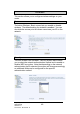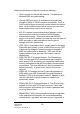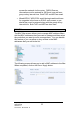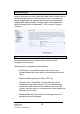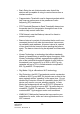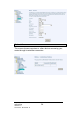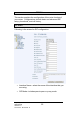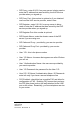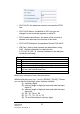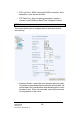Wireless This section allows you to configure wireless settings on your router. Basic The below Wireless – Basic screen lets you enable or disable wireless. The default setting for wireless is enabled. You can also hide the access point so others cannot see your ID on the network. Security The next screen is the Wireless – Security screen which allows you to select the network authentication method and to enable or disable WEP encryption.
Network authentication methods include the following— • Open—anyone can access the network. The default is a disabled WEP encryption setting. • Shared—WEP encryption is enabled and encryption key strength of 64-bit or 128-bit needs to be selected. Click on Set Encryption Keys to manually set the network encryption keys. Up to 4 different keys can be set and you can come back to select which one to use at anytime. • 802.
access the network via the router. RADIUS server information must be entered for WPA and a as well as a group re-key interval time. Both TKIP and AES are used. • Mixed WPA2 / WPA-PSK—useful during transitional times for upgrades in the home or SOHO environment, a preshared key must be entered along with the group re-key interval time. Both TKIP and AES are also used. MAC Filter The MAC filter screen allows you to manage MAC address filters.
Wireless Bridge In this next screen you can select the mode, either access point or wireless bridge that you want the router to be in. In the screen below, bridge restrict is enabled, therefore you see the remote bridges MAC address fields. If bridge restrict is disabled, then there is nothing left to do afterwards. Click on Save / Apply to continue. Advanced Advanced features of the wireless LAN interface can be configured in this section.
• Basic Rate—the set of data transfer rates that all the stations will be capable of using to receive frames from a wireless medium. • Fragmentation Threshold—used to fragment packets which help improve performance in the presence of radio frequency (RF) interference. • RTS Threshold (Request to Send Threshold)—determines the packet size of a transmission through the use of the router to help control traffic flow. • DTIM Interval—sets the Wake-up interval for clients in power-saving mode.
Station Info This screen shows computers or other devices accessing your router through its wireless connection. TriplePlay User Manual Version 1.
Voice This section explains the configuration of the voice function of your router. Configurations include basic and advanced SIP setup, phonebook, and call history. SIP Basic Following is the screen for SIP configuration. • Interface Name— select the name of the interface that you are using. • SIP Mode— includes peer-to-peer or proxy mode. TriplePlay User Manual Version 1.
• SIP Proxy— enter 0.0.0.0 if no proxy server is being used or enter the IP address that was issued by the VoIP service provider when you signed up. • SIP Proxy Port— this number is optional or if you obtained one from the VoIP service provider, enter it here. • SIP Registrar— enter 0.0.0.0 if no proxy server is being used or enter the IP address that was issued by the VoIP service provider when you signed up.
• FXO Call ID— the telephone number to access the PSTN line. • FXO Call ID Name— the default is 3001, but you can change it to the name that appears on caller ID • FXO Authentication Name— the name of the user that is allowed to access the voice function of the router • FXO Call ID Password— the password for the FXO call ID • Dial Plan— plan for how numbers are dialed when using VoIP. General characters in a dial plan are 0,1,2,3,4,5,6,7,8,9,*,#.
• SIP Local Port— 5060 is the typical SIP port number, but it depends on your service provider • RTP Start Port— this is a starting parameter, usually a number in the 10000s for Real-Time Transport Protocol SIP Advanced This screen allows you to configure how to send and receive voice activity. • Preferred Codec— select the voice encoder that you prefer. This does not guarantee that this encoder will be used, but will be taken into consideration when deciding which voice encoder to use.
• Packetisation Time— (in microseconds) this is how often a packet should be sent. This can increase or decrease the time duration between each packet sent. z VAD State— Voice Activity Detection—enabling will control voice information to be sent based on voice activity, which can reduce voice traffic z ECAN State— Echo Canceller— enabling this feature will cancel out any echo in the call • DTMF Relay State— select between voice band and RFC 2833.
z Do Not Disturb— this call-filtering feature prevents incoming calls from coming through. Callers will hear a busy signal when you have the Do Not Disturb featured enabled. z Answer Only— this mode is useful when you are unable to answer your phone for a long time and do not want to have voice messages accumulate. By turning on the Answer Only Mode, callers will hear a pre-recorded message and the call will be disconnected. The caller will not be able to leave a message.
Phonebook The phonebook allows you to filter calls from specified IP addresses. Enter the IP addresses in the Call ID field and then decide whether you want to allow or deny those enabled callers. You can also organize the calls by ring group (default, family, friend, and colleague). TriplePlay User Manual Version 1.
Call History The SIP Call History screen allows you to view up to 20 of the latest inbound / outbound calls. You will see the phone numbers and IP addresses as the call ID as well as the call time and date. TriplePlay User Manual Version 1.
Diagnostics The diagnostics screen allows you to run diagnostic tests to check your DSL connection. The results will show test results of three connections— • Connection to your local network • Connection to your DSL service provider • Connection to your Internet service provider There are two buttons at the bottom of the screen—Test and Test with OAM F4—which will allow you to retest if necessary. TriplePlay User Manual Version 1.
Management The Management section gives you access to certain setups for the purpose of maintaining the system, including backing up the configurations, viewing system log, maintaining access control, updating software, etc. Settings Backup Settings To save a copy of the configurations that you have made on your router, click on the Backup Settings button. The below pop-up screen will appear with a prompt to open or save the file to your computer. TriplePlay User Manual Version 1.
Restore User Settings To load a previously saved configuration file onto your router, click Browse to find the file on your computer and click on Update Settings. The router will restore settings and reboot to activate the restored settings. Restore Default Restore Default will delete all current settings and restore the router to factory default settings. Click on the Restore Default Settings button.
The router will restore the default settings and reboot. System Log The System Log dialog allows you to view the System Log and configure the System Log options. To view the System Log click on the View System Log button to check the log file. Below is a view of the System Log. TriplePlay User Manual Version 1.
Configure System Log If the log is enabled, the system will log selected events including Emergency, Alert, Critical, Error, Warning, Notice, Informational, and Debugging. All events above or equal to the selected log level will be logged and displayed. If the selected mode is “Remote” or “Both”, events will be sent to the specified IP address and UDP port of a remote system log server. If the selected mode is “Local” or “Both”, events will be recorded in the local memory.
Internet Time The Time Settings screen allows you to automatically synchronize your time with a timeserver on the Internet. If you choose to automatically synchronize with Internet time servers, then click on the box and the below fields appear. Select from the list of NTP (Network Time Protocol) time servers. Then select the time zone that you are in and click on Save / Apply to save and complete your time settings. TriplePlay User Manual Version 1.
Access Control You can enable or disable some services of your router by LAN or WAN. If no WAN connection is defined, then only the LAN side can be configured. Services Services that can be enabled include FTP, HTTP, ICMP, SNMP, SSH, TELNET, and TFTP. Click on Apply when finished. IP Addresses Web access to the router can be limited when Access Control Mode is enabled. The IP addresses of allowed hosts can be added using Access Control IP Address.
To assign the IP address of the management station that is permitted to access the local management services, enter the IP address in the box and click on the Save / Apply button. Passwords Access the Passwords screen under the Access Control section to change a password. Select an account and enter the current password and the new password and then click on the Save / Apply button. Update Software If your ISP releases new software for this router, follow these steps to perform an upgrade. 1.
Reboot Router Select “Reboot Router” under “Access Control” to reboot the router using the web interface. The router will save the current configuration and reboot itself using the new configuration. TriplePlay User Manual Version 1.
APPENDIX FCC Warning Statement This device complies with Part 15 of the FCC Rules. Operation is subject to the following two conditions: (1) this device may not cause harmful interference, and (2) this device must accept any interference received, including interference that may cause undesired operation. This equipment has been tested and found to comply with the limits for a class B digital device, pursuant to part 15 of the FCC Rules.
APPENDIX Declaration of Conformity for R&TTE directive 1999/5/EC Essential requirements – Article 3 Protection requirements for health and safety – Article 3.1a Testing for electric safety according to EN 60950-1 has been conducted. These are considered relevant and sufficient. Protection requirements for electromagnetic compatibility – Article 3.1b Testing for electromagnetic compatibility according to EN 301 489-1, EN 301 489-17 and EN 300 386 has been conducted.