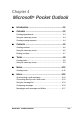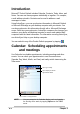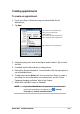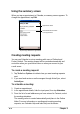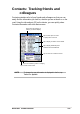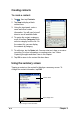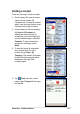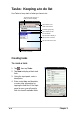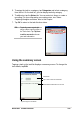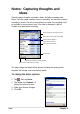Chapter 4 Microsoft® Pocket Outlook ♦ Introduction ........................................................... 4-2 ♦ Calendar ................................................................ 4-2 Creating appointments ............................................................. 4-3 Using the summary screen ...................................................... 4-4 Creating meeting requests ....................................................... 4-4 ♦ Contacts ..........................................
Introduction Microsoft® Pocket Outlook includes Calendar, Contacts, Tasks, Inbox, and Notes. You can use these programs individually or together. For example, e-mail address stored in Contacts can be used to address e-mail messages in Inbox. Using ActiveSync®, you can synchronize information in Microsoft Outlook or Microsoft Exchange on your desktop computer with your device. You can also synchronize this information directly with a Microsoft Exchange server.
Creating appointments To create an appointment: 1. If you are in Day or Week view, tap your desired date for the appointment, 2. Tap New. Tap to select from a predefined text Tap to select from previously entered locations Tap to specify the time of appointment Tap to specify the date of appointment Tap to add notes to the appointment 3. Using the input panel, enter a description and a location. Tap to select the field. 4. If needed, tap the date and time to change them. 5.
Using the summary screen When you tap an appointment in Calendar, a summary screen appears. To change the appointment, tap Edit. Appointment details Notes/additional information on the appointment Tap to change details of the appointment Creating meeting requests You can use Calendar to set up meetings with users of Outlook and Pocket Outlook. The meeting request will be created automatically and sent either when you synchronize Inbox or when you connect to your e-mail server.
Contacts: Tracking friends and colleagues Contacts maintains a list of your friends and colleagues so that you can easily find the information you look for, whether you are at home or on the road. Using the infrared port (IR) on the device, you can quickly share Contacts information with other device users.
Creating contacts To create a contact: 1. Tap , then tap Contacts. 2. Tap New to display a blank contact form. 3. Using the input panel, enter a name and other contact information. You will need ot scroll down to see all available fields. 4. To assign the contact a category, scroll to and tap Categories, then select a category from the list. On the contact list, you can display the contacts by category. 5. To add notes, tap the Notes tab. You can enter text, draw, or create a recording.
Finding a contact There are four ways to find a contact. 1. On the contact list, enter a contact name in the box under the navigation bar. To show all contacts again, clear text from the box or tap the button to the right of the box. 2. In the contact list, tap the category list (labeled All Contacts by default) and select the type of contact that you wish to display. To show all contacts again, select All Contacts. To view a contact not assigned to a category, select None. 3.
Tasks: Keeping a to do list Use Tasks to keep track of what you have to do. Tap to select the category of tasks you want to display Tap to select a sort order of the task list Indicates high priority Tap to display or edit the task details Tap and hold to display a pop-up menu of actions Tap an action for the task Tap to create a new task Creating tasks To create a task: 1. Tap , then tap Tasks. 2. Tap New to display a blank task form. 3. Using the input panel, enter a description. 4.
5. To assign the task to a category, tap Categories and select a category from the list. On the task list, you can display tasks by category. 6. To add notes, tap the Notes tab. You can enter text, draw, or create a recording. For more information on creating notes, see “Notes: Capturing thoughts and ideas” later in this chapter. 7. Tap OK to return to the task list when done. TIP To quickly create a task with only a subject, tap Entry Bar on the Tools menu.
Notes: Capturing thoughts and ideas Quickly capture thoughts, reminders, ideas, and phone numbers with Notes. You can create a written note or a recording. You can also include a recording in a note. If a note is open when you create the recording, it will be included in the note as an icon. If the note is displayed, it will be created as a stand-alone recording.
Creating notes To create a note: 1. Tap , then tap Notes. 2. Tap New to display a blank note. 3. Create your note by writing, drawing, typing, or recording. For more information about using the input panel, writing and drawing on the screen, and creating recordings, see Chapter 2.
Inbox: Sending and receiving e-mail messages Use Inbox to send and receive e-mail messages in one of these ways: • • Synchronize e-mail messages with Microsoft Exchange of or Microsoft Outlook on your desktop computer Send and receive e-mail messages by connecting directly to an e-mail server through an Internet service provider (ISP) or a network Synchronizing e-mail messages E-mail messages can be synchronized as part of the general synchronization process.
Connecting directly to an e-mail server In addition to synchronizing e-mail messages with your desktop computer, you can send and receive e-mail messages by connecting to an e-mail server using a modem or network card connected to your device. You need to set up a remote connection to a network or an ISP, and a connection to your e-mail server. For more information, see Chapter 7.
Using the message list The messages you receive are displayed in the message list. By default, the most recently received messages are displayed first in the list. Tap to select the service, and the folder that you wish to display Tap to select the sort order for the messages Tap and hold to display a pop-up menu of actions Tap to connect, and to send/receive e-mail Tap to connect to the selected service When you receive a message, tap it to open. Unread messages are displayed boldface.
When you connect to your e-mail server or synchronize with your desktop computer, by default, you will receive messages from the last five days only, the first 100 lines of each new messages, and file attachments of less than 100KB in size. The original messages remain on the e-mail server or your desktop computer. You can mark the messages that you want to retrieve in full during your next synchronization or e-mail server connection. In the message list, tap and hold the message that you want to retrieve.
Composing messages To compose a message: 1. Tap New. 2. In the To field, enter an e-mail or SMS address of one or more recipients, separating them with a semicolon, or select a name from the Contacts list by tapping the Address Book button. All e-mail addresses entered in the e-mail fields in Contacts appear in the Address Book.
Managing e-mail messages and folders The behavior of the folders you create depends on whether you are using ActiveSync, SMS, POP3, or IMAP4. • • • • If you use ActiveSync, e-mail messages in the Inbox folder in Outlook will automatically be sunchronized with your device. You can select to synchronize additional folders by designating them for ActiveSync. The folders you create and the messages you move will then be mirrored on the server.
4-18 Chapter 4
Chapter 5 Companion programs ♦ Pocket Word .......................................................... 5-2 Creating Pocket Word documents ........................................... 5-2 Saving Pocket Word documents .............................................. 5-3 Opening an existing Pocket Word document ........................... 5-5 Modes of entering information ................................................. 5-6 ♦ Pocket Excel .........................................................
The companion programs consist of Microsoft® Pocket Word, Microsoft® Pocket Excel, MSN Messenger, Windows Media™ Player for Pocket PC, and Microsoft® Reader. To switch to a companion program on your device, tap Programs on the menu, then tap the program that you wish to open. Pocket Word Pocket Word works with Microsoft Word on your desktop computer to give you easy access to copies of your documents.
2. Tap New to display a blank document. 3. Use any of the tools in the input panel to type your text. Tap to save and close your document Type your text here Formatting toolbar Tap to select an input method Tap to show or hide the input panel Tap to show or hide the formatting toolbar Saving Pocket Word documents To save a Pocket Word document: When you have finished editing your document, tap OK. The document is saved using the first line as file name if you did not specify a file name.
To specify save options: 1. With the document open, tap Tools. 2. From the pop-up menu, tap Save Document As... to display the Save As screen. 3. Change the file name by simply typing a new one in the Name field. 4. Tap the down arrow in the Folder field to select a folder where you wish to place the file. 5. Tap the down arrow in the Type field to select a file format. You can save the document you create or edit in a variety of formats: • Word (.doc) • Pocket Word (.psw) • Rich Text Format (.
Opening an existing Pocket Word document Pocket Word contains a list of the files stored on your device. Tap a file in the list to open. To delete, make copies of, and send files, tap and hold a file in the list, then select the appropriate action on the pop-up menu.
Modes of entering information You can enter information in Pocket Word in one of four modes (typing, writing, drawing, or recording), which are displayed on the View menu. Each mode has its own toolbar that you can show or hide by tapping the Show/Hide Toolbar button on the command bar. If you are opening a Word document created on a desktop computer, select Wrap to Window on the View menu so that you can see the entire document. To change the zoom magnification: 1. Tap View, then tap Zoom. 2.
Writing mode In writing mode, use your stylus to write directly on the screen. Ruled lines are displayed as a guide, and the zoom magnification is greater than in typing mode to allow you to write more easily. For more information on writing and selecting writing, see Chapter 2. Write your text here With the Space button selected, drag to insert space. An arrow appears showing the space direction direction and size.
Drawing mode In drawing mode, use your stylus to draw on the screen. Gridlines appear as a guide. When you lift your stylus off the screen after ther first stroke, you will see a drawing box indicating the boundaries of the drawing. Every subsequent stroke within or touching the drawing box becomes part of the drawing. For more information on drawing and selecting drawings, see Chapter 2.
Pocket Excel Pocket Excel works with Microsoft Excel on your desktop computer to give you easy access to copies of your workbooks. You can create new workbooks on your device, or you can copy workbooks from your desktop computer to your device. Synchronize workbooks between your desktop computer and your device so that you have the most up-to-date contents in both locations. Use Pocket Excel to create workbooks, such as expense reports and mileage logs.
Creating Pocket Excel documents To create a new Excel document: 1. Tap , tap Programs, tap Pocket Excel. 2. Tap New to display a blank document. If you selected a template for new documents in the Options dialog box, that template appears with the appropriate text and formatting already provided. Saving Pocket Excel documents To save an Excel document: When you have finished editing your document, tap OK. By default, your document is saved as Book1 as file name.
To specify save options: 1. With the document open, tap Tools. 2. From the pop-up menu, tap Save Workbook As... to display the Save As screen. 3. Change the file name by simply typing a new one in the Name field. 4. Tap the down arrow in the Folder field to select a folder where you wish to place the file. 5. Tap the down arrow in the Type field to select a file format. You can save the document you create or edit in a variety of formats: • Pocket Excel (.pxl) • Excel (.xls) 6.
Securing your Excel document If your workbook contains sensitive or confidental information, you can protect it with a password. To set a password for your workbook: 1. Open the workbook. 2. Tap Edit from the command bar, then tap Password... to display the password setting screen. 3. Type a password in the Password field. 4. Re-type the password in the Verify Password field. 5. Tap OK when done.
Tips for working in Pocket Excel Take note of the following when working in large worksheets in Pocket Excel: • • • • • View in full-screen mode to see as much of your worksheet as possible. Tap View, then tap Full Screen. To exit full-screen mode, tap Restore. Show and hide window elements. Tap View, then tap the elements to show or hide. Freeze panes on a worksheet. First select the cell where you want to freeze panes. Tap View, then tap Freeze Panes.
MSN Messenger MSN Messenger on your device is an instant messaging program that allows you to: • • • See who is online Send and receive instant messages Have instant message conversations with groups of contacts To use MSN Messenger: You must have a Microsoft Passport™ account or a Microsoft Exchange e-mail account. You must have a Passport to use the MSN Messenger Service. If you have a Hotmail® or MSN account, you already have a passport.
Signing up To sign in to MSN Mesenger service: 1. Tap Tools then tap Sign in... from the menu. OR Simply tap the Tap here to sign in area. 2. In the sign-in screen, enter your e-mail address and password. Tap Sign In. NOTE If you already use MSN Messenger on your desktop computer, your contacts will show up on your device without being added again.
Working with contacts The MSN Messenger window shows all of your messenger contacts at a glance, divided into Online and Not Online categories. From this view, while connected, you can chat, send an e-mail, block the contact from chatting with you, or delete contacts from your list using the pop-up menu. To see others online without being seen, tap My Status in the Tools menu and select Appear Offline. If you block a contact, you will appear offline but will remain on the blocked contact’s list.
Chatting with contacts Tap a contact name to open a chat window. Enter your message in the text entry area at the bottom of the screen, or tap My Text to enter a preset message, then tap Send. To invite another contact to a multi-user chat, tap Invite in the Tools menu, then tap the contact that you want to invite. NOTE To switch back to the main window without closing a chat, tap the Contacts button. To go back to your chat window, tap Chats and select the person whom you were chatting with.
Windows Media Player for Pocket PC Use Microsoft® Windows Media Player for Pocket PC to play digital audio and video files that are stored on your device or on a network. To switch to Windows Media Player for Pocket PC, tap , tap Programs, then tap Windows Media.
Chapter 6 Pocket Internet Explorer ♦ Introduction ........................................................... 6-2 ♦ Using Pocket Internet Explorer ........................... 6-2 Changing View settings ...................................................... 6-3 Browsing the Internet ......................................................... 6-3 ♦ AvantGo Channels................................................ 6-4 ♦ Mobile Favorites folder ........................................ 6-5 Favorite links ..
Introduction Use Microsoft Pocket Internet Explorer to view Web or WAP pages in any of these ways. • During synchronization with your desktop computer, download your favorite links and mobile favorites that are stored in the Mobile Favorites sub-folder in the Internet Explorer on the desktop computer. • Connect to an Internet service provider (ISP) or network and browse the Web. To do this, you need to create the connection first. See Chapter 7 for information on creating a connection.
2. Tap the Home button to display the Pocket Internet Explorer welcome screen with links to some useful Web sites. 3. Tap any of the Web site buttons to go to a specific site. Changing View settings To change View settings: 1. Tap View to display a pop-up menu. 2. Tap Fit to Screen to see all the screen items at the same time. 3. Tap Address Bar to display the Web site address bar. 4. Tap and hold Text Size to display another pop-up menu with a text size selection.
AvantGo Channels AvantGo is a free interactive service that gives you access to personalized content and thousands of popular Web sites. You subscribe to AvantGo channels directly from your device. Then, synchronize your device and desktop computer, or connect to the Internet to download the content. For more information, visit the AvantGo web site at http://avantgo.com/ To activate AvantGo: 1. In the ActiveSync window on your desktop computer, click Options. 2.
Mobile Favorites folder Only items items stored in the Mobile Favorites sub-folder in the Favorites folder in the Internet Explorer on your desktop computer will be synchronized with your device. This folder was created automatically when you installed ActiveSync. Favorite links During synchronization, the list of favorite links in the Mobile Favorites folder on your desktop computer is synchronized with Pocket Internet Explorer on your device.
To create a mobile favorite: 1. In Internet Explorer on your desktop computer, click Tools then Create Mobile Favorite. 2. To change the link name, enter a new name in the Name box. 3. Select your desired update schedule in Update. This is optional. 4. Click OK. Internet Explorer downloads the latest version of the page to your desktop computer. 5.
Saving device memory Mobile favorites take up storage memory on your device. To minimize the amount of memory used: • • In the settings for the Favorites information type in ActiveSync options, turn off pictures and sounds, or stop some mobile favorites from being downloaded to the device. For more information, see ActiveSync Help. Limit the number of downloaded linked pages. In Interner Explorer on your desktop computer, right-click the mobile favorite you want to change, then click Properties.
Adding/Deleting mobile favorites and folders To add a favorite: 1. Tap to display your list of favorites. 2. Tap the Add/Delete button to display the Favorites screen. 3. Tap the Add... button to show the Add Favorite screen. 4. Type a name for the favorite that you wish to add in the Name field. 5. Type in the URL address in the Address (URL) field. 6. Select a folder to place the favorite from the Create in: box. 7. Tap Add to return to the Favorites screen, which now shows the favorite that you added.
To add a folder: 1. Tap to display your list of favorites. 2. Tap the Add/Delete button to display the Favorites screen. 3. Tap the New Folder button. 4. Type a name for the folder that you wish to create. 5. Tap Add to return to the Favorites screen, which now shows the folder that you added. To delete a folder: 1. Tap to display your list of favorites. 2. Tap the Add/Delete button to display the Favorites screen. 3. Select the folder that you wish to delete, then tap Delete. 4.
6-10 Chapter 6
Chapter 7 Get connected ♦ Introduction ........................................................... 7-2 ♦ Connect to the Internet ........................................ 7-2 ♦ Connect to Work ................................................... 7-3 ♦ Set up connections .............................................. 7-3 Modem connections ................................................................. 7-3 VPN server connections ..........................................................
Introduction You can set up connections to the Internet and corporate network at work in order to do such activities as browse the Internet or intranet, send and receive e-mail and instant messages, and synchronize information using ActiveSync. Connections can be made using a modem, wireless network, or network (Ethernet) card. A modem connection can be used to set up connections with an external modem, or through your mobile phone network using a cellular line.
Connect to Work 1. Obtain the following information from your network administrator: server phone number, user name, and password. > Settings > Connections tab > Connections. 2. Tap 3. In My Work Network, set up either a modem, network card, wireless network, or VPN server connection. Refer to the section “Set up connections” for the procedure. 4. To start the connection, start using a desired program. For example, switch to Pocket Internet Explorer and browse to a Web page.
VPN server connections A VPN connection helps you to securely connect to servers, such as a corporate network, via the Internet. Ask your network administrator for your user name, password, domain name, TCP/IP settings, and host name or IP address of the VPN server. To set up a VPN server connection: 1. Tap > Settings > Connections tab > Connections. 2. To create a new VPN server connection, in My Work Network, tap Add a new VPN server connection, then follow the screen instructions. 3.
Network card connections Use a network (Ethernet) card to connect directly to a network. Once connected, you can view the Internet or intranet, or download e-mail. You do not need to create a new connection on your device. For more information, see your network administrator. Make sure to purchase and configure a network card that is compatible with your device. To set up a network card: 1. Obtain the following information from your network administrator: user name, password, and domain name. 2.
End a connection • • • • • When connected via modem or VPN, tap on the navigation bar, then tap Disconnect. When connected via cable or cradle, detach your device from the cable or cradle. When connected via Infrared, move the device away from the other computer or device. When connected via a network (Ethernet) card, remove the card from your device. When connected via a wireless network, switch off the connection.
9. Create a modem connection. See section “Set up connections.” If necessary, set dialing rules. See section “Use dialing rules.” 10. If your device does not have a connection to a mobile phone network, insert a modem card. Use dialing rules Additional numbers may need to be dialed depending on your given location when connecting. For example, if you want to dial from work, a 9 prefix must often be dialed, or an area code is needed.
Infrared (IR) connection By default, your device detects incoming infrared (IR) beams and prompts you to accept them. If you do not want your device to detect or receive beans, clear the Receive all incoming beams check box. To set the Beam options: 1. Tap , then Settings. 2. Tap the Connections tab. 3. Tap the Beam icon to display the Settings screen. 4. Make your desired change and tap OK. 5. To receive an infrared beam from this screen, tap the link at the bottom.
Sending information To send information: 1. Switch to the program where you created the item that you want to send, and locate that item in the list. 2. Align the IR ports so that they are unobstructed and within a close range. 3. Tap and hold the item, then tap Beam File... on the pop-up menu. NOTE You can also send items, but not folders, from File Explorer. Tap and hold the item that you want to send, then tap Beam File on the pop-up menu. Receiving information To receive information: 1.
7-10 Chapter 7
Appendix Notices ♦ Federal Communications Commission Statement .............................................................. A-2 ♦ Canadian Department of Communications Statement .............................................................. A-2 ♦ UL Safety Notices .................................................
Federal Communications Commission Statement This device complies with Part 15 of the FCC Rules. Operation is subject to the following two conditions: 1) This device may not cause harmful interference, and 2) This device must accept any interference received, including interference that may cause undesired operation. This device and its antenna must not be co-located or operating in conjunction with any other antenna or transmitter.
UL Safety Notices Required for UL 1459 covering telecommunications (telephone) equipment intended to be electrically connected to a telecommunication network that has an operating voltage to ground that does not exceed 200V peak, 300V peak-to-peak, and 105V rms, and installed or used in accordance with the National Electrical Code (NFPA 70).
A-4 Appendix