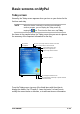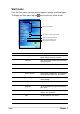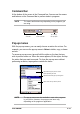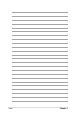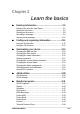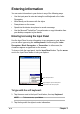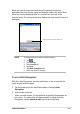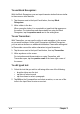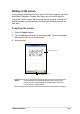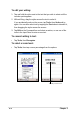User's Manual
Get started!
1-17
Command bar
At the bottom of the screen is the Command bar. You can use the menus
and buttons on the Command bar to perform tasks in programs.
NOTE The menus and buttons vary depending on the programs you
are using.
Pop-up menus
With the pop-up menus, you can easily choose an action for an item. For
example, you can use the pop-up menu in Notes to delete, copy, or beam
an item.
To access a pop-up menu, tap and hold the stylus on the item that you
wish to perform action on. When the menu appears, lift the stylus, and tap
the action that you want to execute. To close the pop-up menu without
performing an action, tap anywhere outside the menu.
Tap to select menu
commands
Tap to select
button commands
Tap to display
the input panel
Tap and hold until the pop-up menu appears
Tap the action that you wish to perform
Tap outside the pop-up menu to close it
without performing an action
NOTE The pop-up menus are also available in most other programs
in your device; however, the pop-up menu items vary
depending on the program or application.