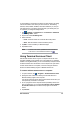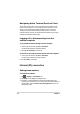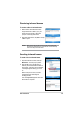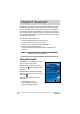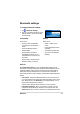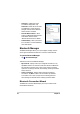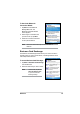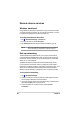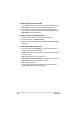User's Manual
Get Connected
73
1. Tap > Settings > Connections tab > Connections > Advanced
tab > Dialing Rules... button.
7DSWKHER[EHVLGHUse dialing rules.
3. Select a location.
• Home'LDOVWKHQXPEHUDVDORFDOFDOOZLWKRXWWKHSUHÀ[
• Work'LDOVWKHQXPEHUDVORFDOFDOOZLWKWKHSUHÀ[
4. Tap Edit... button and make your desired changes.
5. Tap ok when done.
NOTE To create a new location, tap New and follow the directions
on the screen. To view additional information, tap
.
Using Terminal Services Client
Use Terminal Services Client to log onto a computer and use all of the
programs available on that computer from your Pocket PC. For example,
instead of running Word Mobile, you can run the desktop computer version
RI:RUGDQGDFFHVVDOORIWKHGRFÀOHVRQWKDWFRPSXWHUIURP\RXUGHYLFH
To have remote access to a computer, it must be running the Terminal
6HUYLFHVRU5HPRWH'HVNWRSSURJUDPLQ:LQGRZVRU;3
To connect and have remote access to a computer:
1. On your Pocket PC, tap > Programs > Terminal Services Client.
6SHFLI\WKHVHUYHUQDPHWKDWLVXVHGE\WKH7HUPLQDO6HUYLFHVRU
Remote Desktop program in the computer.
You can also select the server name from the Recent servers list if you
have previously connected to a computer.
7RUXQDSURJUDPIURPWKHFRPSXWHUWKDWDUHVSHFLÀFDOO\VL]HGIRUXVH
with your Pocket PC, you can select the Limit size of server desktop
WRÀWRQWKLVVFUHHQRSWLRQWREHWWHUÀWWKHSURJUDPRQWKHGHYLFH
screen.
4. Tap Connect.
To avoid creating a new modem connection for each situation, set dialing
rules for the locations from which you often connect to. Three dialing
locations, Home, Mobile, and Work, have been created for you, and you
can create more. If a connection cannot be made, your device gives you
an opportunity to change the dialing location.