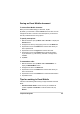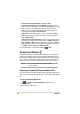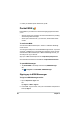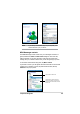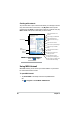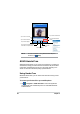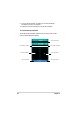User's Manual
Companion Programs
57
9LHZLQJD3RZHU3RLQW0RELOHÀOH
To go to the previous or next slide:
:KLOHYLHZLQJD3RZHU3RLQWÀOHWDSWKHDUURZRQWKHORZHUOHIWVLGHRI
the screen to open the menu.
,QWKHPHQXWDSNext or Previous to go forward or go back in your
3RZHU3RLQW0RELOHÀOH7DSGo to SlideWRLPPHGLDWHO\JRWRDVSHFLÀF
slide in your presentation.
NOTE :KLOHYLHZLQJD3RZHU3RLQWÀOH\RXFDQDOVRWDSWKHVFUHHQ
to go to the next slide.
To zoom in on a slide:
:KLOHYLHZLQJD3RZHU3RLQWÀOHWDSWKHDUURZRQWKHORZHUOHIWVLGHRI
the screen to open the menu.
,QWKHPHQXWDSZoom In. In the lower-right side of the screen, drag
WKHUHGER[ZLWKWKHVW\OXVSHQWRJRWRDVSHFLÀFDUHDRQWKHVOLGH
7DSWKHPDJQLI\LQJJODVVHVWR]RRPLQRU]RRPRXWRIWKHVOLGH7DSFit
to ScreenWRÀWWKHVOLGHWRWKHZKROHVFUHHQ
NOTE When you are in a view other than Fit to Screen, the menu is
not available.
Viewing a Custom Show (slideshow)
:KLOHYLHZLQJD3RZHU3RLQWÀOHWDSWKHDUURZRQWKHORZHUOHIWVLGHRI
the screen to open the menu.
7DSCustom Show then select the custom show you want to view.
Setting show options
:KLOHYLHZLQJD3RZHU3RLQWÀOHWDSWKHDUURZRQWKHORZHUOHIWVLGHRI
the screen to open the menu.
7DSShow Options. In the Orientation tab, select the slideshow
orientation you want to use.
3. Tap the Playback tab. Tap 2YHUULGHSOD\EDFNRSWLRQVIRUDOOÀOHVif
\RXGRQRWZDQWWRXVHWKHHPEHGGHGVHWWLQJVRID3RZHU3RLQWÀOHWKDW
you created in your desktop computer.