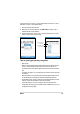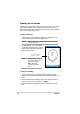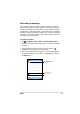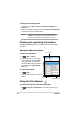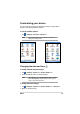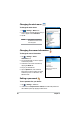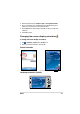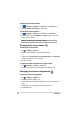User's Manual
24
Chapter 2
Changing the battery power settings
To change the battery power settings:
1. Tap > Settings > System tab > Power icon to display the battery
power status. This screen shows the detected percentages of the
remaining battery power. You may not change the information on this
screen.
7DSWKHAdvancedWDEWRFXVWRPL]HWKHVHWWLQJVIRUWKHEDWWHU\WR
conserve power.
3. Tap the CPU Mode tab to set the processing power to use when using
programs.
• Maximum - allows better CPU performance. Set to this mode
when playing games or playing video. However, setting to Turbo
mode may reduce the battery life.
• Normal - allows for a normal CPU speed and more stable
SHUIRUPDQFH6HWWRWKLVPRGHZKHQOLVWHQLQJWR03DXGLRÀOHVRU
for applications that do not require very fast CPU speed.
• Power Save - sets the CPU to a lower speed. This mode has
a lower CPU performance but extends the battery life. Set to this
mode when using text based applications such as Word, Excel, etc.
• For automatic power saving, tick the circle beside Auto. This
PRGHDGMXVWVWKH&38VSHHGGHSHQGLQJRQWKHSURJUDPWKDW\RX
are running.
4. Tap ok when done.
Setting the backlight
To set the backlight:
1. Tap > Settings > System tab > Backlight icon.
$GMXVWWKHGLVSOD\EULJKWQHVVE\GUDJJLQJWKHVOLGHUWRZDUGVDark or
Bright until you achieve your desired screen brightness.
3. Tap the AdvanceWDEDQGFXVWRPL]HWKHEDFNOLJKWVHWWLQJVZKHQXVLQJ
battery power and AC power.
4. Tap ok when done.