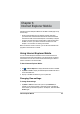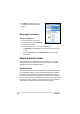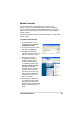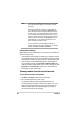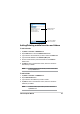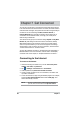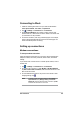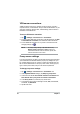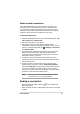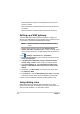User's Manual
64
Chapter 6
Mobile Favorites folder
Only the items stored in the Mobile Favorites sub-folder on your desktop
FRPSXWHUZLOOEHV\QFKURQL]HGZLWK\RXUGHYLFH7KLVIROGHUZDVFUHDWHG
automatically when you installed ActiveSync.
Favorite links
'XULQJV\QFKURQL]DWLRQWKHOLVWRIIDYRULWHOLQNVLQWKH0RELOH)DYRULWHVIROGHU
RQ\RXUGHVNWRSFRPSXWHULVV\QFKURQL]HGZLWK,QWHUQHW([SORUHU0RELOHRQ
your device. Both computers are updated with changes made to either list
HDFKWLPH\RXV\QFKURQL]H8QOHVV\RXPDUNWKHIDYRULWHOLQNDVDPRELOH
favorite, only the link will be downloaded to your device, and you will need to
connect to your ISP or network to view the content. For more information on
V\QFKURQL]DWLRQVHH$FWLYH6\QF+HOSRQWKHGHVNWRSFRPSXWHU
Browsing the Internet
To browse the Internet:
1. Set up a connection to your ISP or
corporate network using Connections.
See Chapter 7 for details.
7DS
Zoom to see another pop-up
IRUVHOHFWLQJ\RXUGHVLUHGWH[WVL]H
display.
'RRQHRIWKHIROORZLQJWRFRQQHFWDQGVWDUWEURZVLQJ
• Tap
Favorites on the Menu Bar, then tap the favorite that you wish
to view.
• Enter the Web address in the Address Bar that you want to visit
then tap Go.