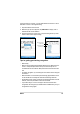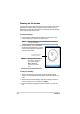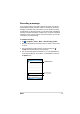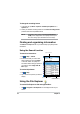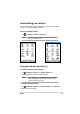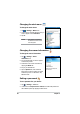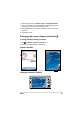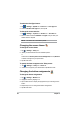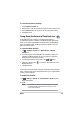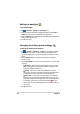User's Manual
22
Chapter 2
To enable the ClearType feature:
1. Tap > Settings > System tab > Screen icon > Clear Type tab.
&KHFNWKHEnable Clear Type box, then tap ok.
To change the screen text size:
1. Tap > Settings > System tab > Screen icon > Text Size tab.
0RYHWKHVOLGHUWRZDUGWKHSmallest or Largest until you attain your
GHVLUHGWH[WVL]H7DSok.
NOTE The slider is set on the middle by default.
Changing the screen theme
To specify the items to appear on the Today screen:
1. Tap > Settings > Today icon > Items tab.
&KHFNWKHER[RSSRVLWH\RXUGHVLUHGLWHPV7DSok when done.
Changing the button assignments
To change the screen theme:
1. Tap > Settings > Today icon.
6HOHFW\RXUGHVLUHGWKHPHIURPWKHDYDLODEOHRSWLRQV
or
Check the box Use this picture as the background, then tap Browse
WRVHOHFWDQLPDJHIURP\RXUSLFWXUHÀOHV
3. Tap ok when done.
To change the button assignments:
1. Tap > Settings > Buttons icon.
+LJKOLJKWDEXWWRQE\WDSSLQJRQLW
3. Tap the down arrow to display the programs that you can assign to the
button.
5HSHDWVWHSVWRWRFKDQJHRWKHUEXWWRQDVVLJQPHQWV
5. Tap ok when done.