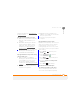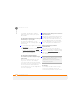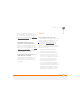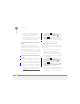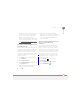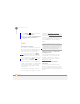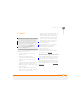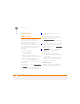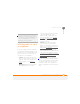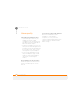User Manual
TROUBLESHOOTING
SYNCHRONISATION
265
14
CHAPTER
installed, reinstall it (see Reinstalling the
desktop software).
My video and music files won’t sync
1 Make sure you have Windows Media
Player 10 or later installed on your
computer.
2 Reinstall the desktop sync software
from the Windows Mobile Getting
Started CD, which came with your
smartphone (see Reinstalling the
desktop software). Media file
synchronisation fails if you installed the
desktop sync software before you
installed Windows Media Player.
My appointments show up in the wrong
time slot after I sync
1 Make sure that you installed the
desktop sync software that came with
your smartphone. If you’re not sure
whether this software is installed,
reinstall it (see Reinstalling the desktop
software).
2 Open Microsoft Office Outlook and
correct the wrong entries.
3 Manually enter any information you
added to your smartphone since the last
time you synchronised.
4 Synchronise your phone and your
computer.
My scheduled sync doesn’t work
By default, a scheduled sync does not work
while you are roaming. This is to prevent
roaming charges on your account. If
roaming charges are not a concern, follow
these steps to continue your sync schedule
while roaming:
1 Press Home , and then press
Centre .
2 Select Applications , and then
select ActiveSync .
3 Press Menu (right softkey) and
select Schedule.
4 Check the Use above setting when
roaming box.
5 Press Done (left softkey).
An alert tells me that ActiveSync
encountered a problem on the server
There is a temporary problem with the
server or the server may be temporarily