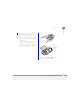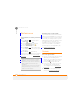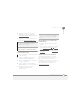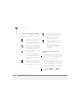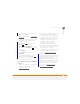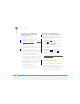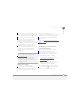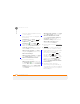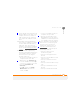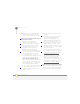User Manual
TROUBLESHOOTING
SYNCHRONISATION
264
14
CHAPTER
13 Verify with your computer hardware
vendor that your operating system
supports your internal USB controller.
Synchronisation finishes but info doesn’t
appear where it should
• With the included desktop sync
software, your smartphone can
synchronise with the root folders of
Microsoft Office Outlook Contacts,
Calendar, and Tasks (Outlook sold
separately; a free trial version is
available for download from the
Windows Mobile Getting Started CD). If
you want to synchronise with a global
Exchange Address Book, you must
copy the addresses to your local
Contacts list in Microsoft Office Outlook
(right-click the addresses and select
Add to Personal Address Book).
• Microsoft Office Outlook subfolders and
public folders are not accessible with
the included software. You may want to
use a third-party solution instead.
• If you’re trying to sync offline, be sure
to set your Microsoft Office Outlook
Calendar, Contacts, and Tasks to be
available offline.
• If you’re still having problems, try the
following:
1 Make sure you’re synchronising with
the intended desktop personal
information manager (PIM). The
Windows Mobile Getting Started CD
lets you synchronise with Microsoft
Office Outlook for Windows. If you use
a different PIM, you need to install
third-party software to synchronise. For
more information, consult the company
that makes the PIM.
2 Open the desktop sync software on
your computer, and make sure the Files
synchronisation option is selected (see
C
hanging which applications sync).
3 Uninstall the desktop sync software,
reboot your computer, insert the
Windows Mobile Getting Started CD,
which came with your smartphone, and
then repeat the installation process (see
Reinstalling the desktop software
).
Synchronisation starts but doesn’t finish
Make sure that you installed the desktop
software that came with your smartphone.
If you’re not sure whether this software is