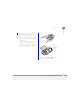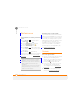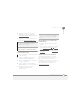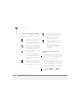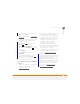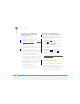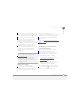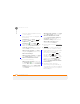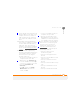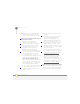User Manual
TROUBLESHOOTING
SYNCHRONISATION
263
14
CHAPTER
9 If you’re already synchronising through
a built-in USB port on the front of your
computer, move the sync cable to a
USB on the back of your computer if
your computer has USB ports in both
places.
10 Uninstall the desktop software that
came with your smartphone, and then
insert the Windows Mobile Getting
Started CD, which came with your
smartphone, and repeat the installation
process (see Reinstalling the desktop
software).
11 For a Windows XP computer only,
delete the existing partnership between
your smartphone and your computer
and create a new one by doing the
following steps in turn:
• Disconnect your smartphone and your
computer from the sync cable.
• Right-click the grey ActiveSync
icon in the taskbar in the lower-right
corner of your computer screen, and
then select Open Microsoft
ActiveSync.
• Click File, and then click Delete
Mobile Device. When asked to
confirm, click Ye s .
• Connect your smartphone and your
computer to the sync cable.
• When the Synchronisation Setup
Wizard appears, follow the steps to
establish a sync relationship between
your smartphone and your computer.
12 If your organisation uses a firewall or a
VPN connection, synchronising with
ActiveSync may not work. For a
Windows XP computer only, go to
m
icrosoft.com and search for the
following topics to help with specific
firewall setup situations:
• ActiveSync USB Connection
Troubleshooting Guide
• ActiveSync with Sygate Personal
Firewall
• ActiveSync with TrendMicro PC-cillin
Internet Security
• ActiveSync with Norton Personal
Firewall
• ActiveSync with Zone Alarm Security
Suite
• ActiveSync with McAfee Personal
Firewall
• ActiveSync with Windows Firewall