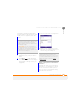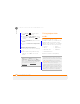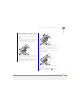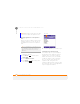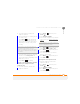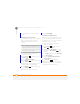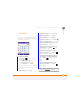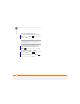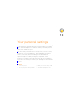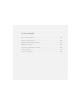User Manual
YOUR APPLICATION AND INFO MANAGEMENT TOOLS
USING EXPANSION CARDS
218
12
CHAPTER
NOTE Repeat these steps when you want
to remove or replace an expansion card.
Opening applications on an expansion
card
After you insert an expansion card into the
expansion card slot, you can open any of
the applications stored on the expansion
card.
1 Insert the expansion card into the
expansion card slot.
2 Press Home , and then press
Centre .
3 Select My Files <ICON>.
4 Press Menu (right softkey) and
select Storage Card.
5 Select the application you want to open.
Saving files to an expansion card
You can save space on your smartphone
by saving files to an expansion card. For
example, when you create new Word
Mobile documents, notes, Excel Mobile
workbooks, pictures, videos, and audio
files, you can save them directly to an
expansion card. Saving files to an
expansion card also makes it easy to share
those files with others. (Some applications
may not support this feature.)
TIP
To run an application on an expansion card,
your smartphone must have enough free
space in the internal memory to run the
application.
Show list