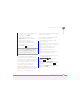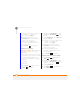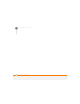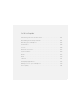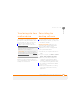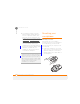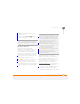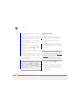User Manual
YOUR PERSONAL SETTINGS
CONNECTION SETTINGS
245
13
CHAPTER
4 Select the connection you want to view
or change, or to create a new
connection, select New.
5 If this is a new network, select
Description and enter a descriptive
name for the connection.
6 Select each field and enter the
information you obtained from your
network operator.
7 Press Done (left softkey).
Connecting to a VPN
If you want to use your smartphone to
access your corporate email account or
other files on your corporate server, you
may need to set up a VPN (virtual private
network). A VPN enables you to log in to
your corporate server through the
company’s firewall (security layer).
BEFORE YOU BEGIN Check with your
company’s system administrator to see if a
VPN is required to access the corporate
network. If you need a VPN, you
must purchase and install a third-party VPN
client to use this feature.
Ask your corporate system administrator
for the following information:
• The VPN type: IPSec/L2TP or PPTP
• Your server name
• The type of network you are connecting
from and the type you are connecting
to: Internet, MMS, WAP, or other
• Your username and password
• Your server’s domain name
• The IPSec authentication type, if any
• The IPSec preshared key, if any
1 Install your third-party VPN client (see
I
nstalling applications).
2 Press Home , and then press
Start (left softkey).
3 Navigate to the My Settings content
list and press All Settings (right
softkey).
4 Select Connections, select More, and
then select VPN.
TIP
To delete a dial-up connection, highlight
the connection, press Menu (right softkey),
and then select Delete. Press Ye s (left
softkey) to confirm the deletion.