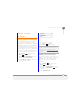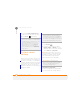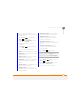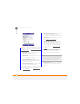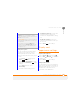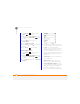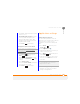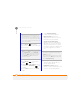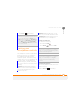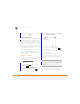User Manual
YOUR PERSONAL SETTINGS
DISPLAY AND APPEARANCE SETTINGS
229
13
CHAPTER
Setting alert options
You can set a timeout interval for alerts
that require user interaction (such as
warnings and questions), and set the
volume for alerts that arrive when you are
on a call.
1 Press Home , and then press
Start (left softkey).
2 Navigate to the My Settings content
list and press All Settings (right
softkey).
3 Select More, and then select
Accessibility.
4 Set either of the following options:
Confirmation time out: Sets the time
interval that alerts requiring user
interaction are displayed before timing
out.
In-call alert volume: Specifies the
volume for alerts that arrive while you
are on a call.
5 Press Done (left softkey).
Display and
appearance settings
Adjusting the brightness
1 Press Option and then press .
2 Press Left and Right to adjust the
brightness.
3 Press Done (left softkey).
Changing the text size
You can make the onscreen text larger for
easier viewing. This affects text within all
applications and settings screens; it does
not affect text on the Home screen,
content lists, or the Main Menu.
TIP
For most alert types, you can select
Vibrate to have your smartphone vibrate
rather than make a sound. You can also select
None to receive no alert.
DID
YOU
KNOW
?
When you select a sound, the
sound plays briefly after a few seconds so you
can preview it.
TIP
To delete sounds, press Menu (right
softkey) and select Delete Sounds. You can
delete sounds that you have added to your
smartphone only.