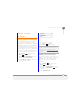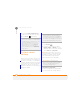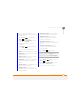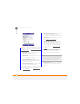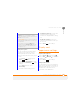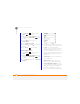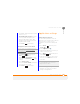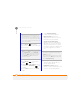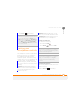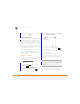User Manual
YOUR PERSONAL SETTINGS
SYSTEM SOUND SETTINGS
226
13
CHAPTER
4 Select the Home Screen layout list,
and then select the layout you want.
5 Press Done (left softkey).
System sound
settings
When you’re in a meeting, at the movies,
or anywhere that silence is required, you
can silence all sounds on your smartphone,
including Calendar notifications and system
sounds. This does not mute the speaker
during phone calls. You can also set a
different sound profile such as having your
smartphone vibrate.
Selecting a sound profile
1 Press Power
2 Select the sound option you want:
Normal, Silent, or Vibrate. To select
additional options, select More and then
select Outdoor or Automatic.
NOTE When the profile is set to Silent,
you can still listen to music through your
smartphone’s speaker. System sounds
such as the battery charge alert and
camera shutter are also still audible.
Customising sound profiles
For each sound profile except Automatic,
you can customise the settings for that
DID
YOU
KNOW
?
The default Home screen
layout on your smartphone is called Vodafone.
This layout allows you quick access to content
lists and the Main Menu. If you choose
another layout, to access the content lists
from the Home screen, press Start (left
softkey). With the content lists open, to
access the Main Menu, press Main Menu
(right softkey).
DID
YOU
KNOW
?
If you download a sound file,
insert an expansion card (sold separately)
containing a sound file into your smartphone,
or install a sound file onto your smartphone,
the sound becomes available to use for any of
the sound settings described in this section.
DID
YOU
KNOW
?
The Automatic profile
switches from the Normal profile to Vibrate
when your calendar indicates that you
currently have an appointment.