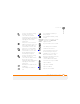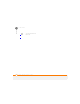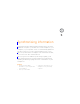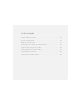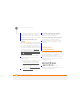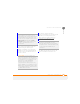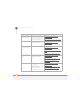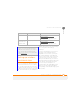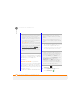User Manual
SYNCHRONISING INFORMATION
SETTING UP WIRELESS SYNCHRONISATION
74
5
CHAPTER
NOTE Even if you sync with an Exchange
Server, we recommend that you install the
desktop sync software as well, to take full
advantage of your smartphone’s
capabilities.
BEFORE YOU BEGIN To synchronise
wirelessly, you need to set up an Exchange
Server account. Work with your system
administrator to gather the following info,
and then follow the steps in this section to
set up an account:
• Mail server address and domain name.
• The username and password you use to
access your corporate mail server.
• Security connection: Does your server
use an encrypted (SSL) connection?
1 Press Home , and then press
Centre .
2 Select Applications , and then
select ActiveSync .
DID
YOU
KNOW
?
Because your desktop copy of
Outlook also syncs with the server, whatever
is synchronised to the server from your
smartphone also shows up in Outlook; and
whatever you enter or change in Outlook on
your computer syncs to the server and then
shows up on your smartphone.
DID
YOU
KNOW
?
You cannot synchronize email
distribution lists wirelessly with the Exchange
Server. However, you can search for a Global
Address List in Contacts (see F
inding a
contact in an online address book) and add it
as a single entry in your contact list. This
contact entry can then synchronize with the
server.
DID
YOU
KNOW
?
If you use Outlook Web
Access (OWA) services, the mail server
address is usually the same as your OWA
address.
TIP
If you use hosted Exchange services,
contact the host company to get the domain
name.
TIP
If you installed ActiveSync desktop
software on a Windows XP computer, you
may have already set up your smartphone to
synchronise wirelessly with the server. To
check, press Home, press Center on the
5-way, and then select Applications. Select
Organiser & Tools, and then select
ActiveSync. Press Menu (right softkey). If
Configure Server appears instead of Add
Server Source, wireless sync is already set
up, and you can skip this procedure.