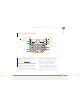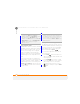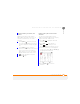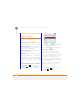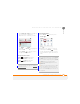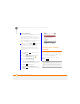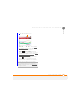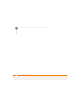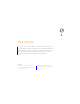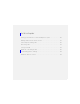User Manual
MOVING AROUND ON YOUR PALM
®
TREO
™
500V SMARTPHONE
USING THE KEYBOARD
26
3
CHAPTER
Using text-entry fields
In applications such as Contacts, Calendar,
and Tasks, text-entry fields are designated
by a rectangle around the field. On most
screens, the rectangle does not appear
until you navigate to the field with the
5-way. To enter text in a field, highlight the
field and begin use the keyboard to enter
text.
Some text-entry fields—for example, the
Street field in Contacts or the Notes field in
Contacts, Calendar, or Tasks—display a
right-pointing arrow. In these fields, press
Centre or Right to open a text-entry
screen that allows you to enter more than
one line of text.
Entering lowercase and uppercase letters
By default, the first letter of each sentence
or field is capitalised and the remaining text
you enter is lowercase. The initial capital
letter appears after you finish typing the
first word and press Space .
To enter other uppercase letters, do one
of the following:
• Press Shift and enter a letter. You
don’t need to press and hold Shift while
entering a letter.
• Press Shift twice to turn on Caps
Lock, and then enter a series of letters.
When Caps Lock is on, this symbol
appears at the bottom of the screen:
. To turn off Caps Lock, press Shift
again.
TIP
You can change the backlight shut-off
interval. Press Home, press Start (left
softkey), navigate to the My Settings content
list, and then press All Settings (right
softkey). Select More, and then select Power
Management. Use the two Backlight time
out on... lists to specify how long the
backlight stays on.
TIP
Some fields that display a right arrow—for
example, the Attendees field in Calendar or
the Categories field in Contacts or Tasks—are
selection fields, not text-entry fields. In a
selection field, press Center or Right to view
additional options.