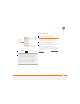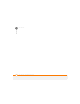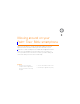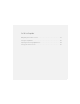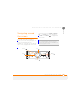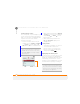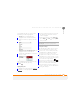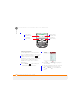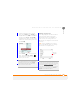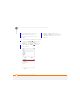User Manual
MOVING AROUND ON YOUR PALM
®
TREO
™
500V SMARTPHONE
NAVIGATING AROUND THE SCREEN
23
3
CHAPTER
4 If an arrow appears next to a menu
item, press Centre or Right to
display additional options for that item,
and then press Up or Down to
highlight a menu item. To return to the
main menu without making a selection,
press Left .
5 Press Centre to select the menu
item, or press Left or Menu
(right softkey) to close the menu and
cancel your selection.
Selecting options in a list
If a rectangle appears around a field and
the field contains both a right- and a
left-pointing arrow, a list is available. On
most screens, the rectangle does not
appear until you navigate to the field with
the 5-way.
NOTE A list is available for the Subject
field in Calendar and Tasks, even though
this field does not display arrows.
DID
YOU
KNOW
?
You can select most menu
items by pressing a key on the keyboard. To
quickly access a menu item, press Menu
(right softkey) followed by the underlined
letter in the menu item’s name.
TIP
Fields that display a right arrow only do not
contain list items. These are either text-entry
fields (see Using text-entry fields
), or selection
fields (for example, the Attendees field in
Calendar or the Categories field in Contacts or
Tasks). In a selection field, press Center or
Right to view additional options.
Arrows
indicate
list