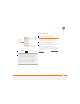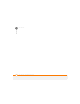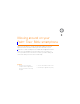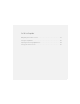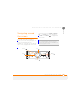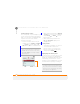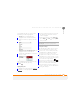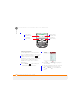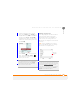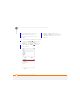User Manual
MOVING AROUND ON YOUR PALM
®
TREO
™
500V SMARTPHONE
NAVIGATING AROUND THE SCREEN
21
3
CHAPTER
The highlight can take one of two forms,
depending on what is highlighted:
• Border: This rectangular border
highlights items such as a text-entry
field, a check box, an option, or a web
link.
• Light text on a dark background: This
highlights items such as a phone
number, an email address, or an item in
a menu or a list.
After highlighting an item with the 5-way,
select or activate it by pressing
Centre .
Highlighting text
In editable text-entry fields (see U
sing the
keyboard), you can highlight text.
1 Use the 5-way to position the cursor at
the beginning or end of the text you
want to highlight.
2 While pressing and holding Shift ,
press Right or Left to highlight the
text you want.
Using the softkeys
The left and right softkeys give you quick
access to tasks that you can do on the
current screen, so the softkey items vary
from application to application and from
screen to screen. Look on the screen
directly above the softkey to see the action
that it takes in the current context. In some
contexts, these keys may do nothing at all.
In most cases the right softkey
opens the menu, and the left softkey
activates a specific command, such as
New or Done. Remember that softkey
functions vary from screen to screen, so
be sure to check the onscreen label before
pressing the softkeys.
TIP
When text is highlighted, you can press
Backspace to delete the highlighted text.