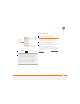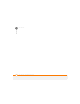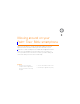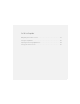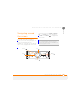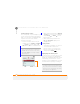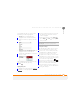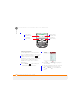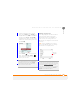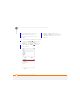User Manual
MOVING AROUND ON YOUR PALM
®
TREO
™
500V SMARTPHONE
NAVIGATING AROUND THE SCREEN
20
3
CHAPTER
Scrolling through screens
As on a computer, on your smartphone you
scroll to move from field to field or page to
page, or in some cases to highlight an item
or option in a list. There are several
methods of scrolling:
• Press the 5-way on the front of your
smartphone. Press Right , Left , Up
, or Down to move to the next
field, button, or action in that direction.
• When inside a text field, press Right
or Left to move to the next character,
and press Up or Down to move
between lines.
• When inside a list, press and hold
Up or Down to rapidly scroll
through the list.
Closing screens
• To accept the information you entered
on a screen and to return to the
previous screen—or to return to the
previous screen without making any
changes—press Back
Highlighting and selecting items
On most screens, one item—an icon, a list
entry, or a check box—is highlighted by
default. The highlight identifies which item
is affected by your next action. Use the
5-way to move the highlight from one item
to another before opening or selecting it.
TIP
If a scroll bar appears on the right side of a
screen, this indicates that more options are
available than what is shown on the screen.
Press Up or Down on the 5-way to display
additional options.
Scroll bar
TIP
The best way to learn to use the 5-way is
to experiment. Press the 5-way buttons, and
as you do, follow the movement of the border
around the screen. The behavior of the 5-way
varies slightly in each application.