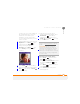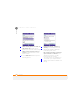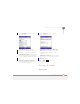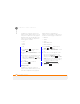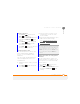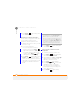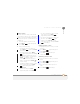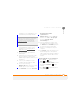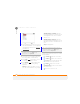User Manual
YOUR PHOTOS, VIDEOS, AND MUSIC
WINDOWS MEDIA PLAYER MOBILE
163
9
CHAPTER
installed on your computer before you
install ActiveSync desktop software.
• To sync media files with your computer,
set the Media sync option on your
smartphone (see C
hanging which
applications sync).
1 On your computer, open Windows
Media Player.
2 (Optional) If you’re transferring media
files to an expansion card, insert a
32MB or larger expansion card into your
smartphone.
3 Connect your smartphone to your
computer with the USB sync cable.
4 Do one of the following:
Windows XP: When the Device Setup
Wizard opens on your computer,
click Automatic. Check the Customise
the playlists that will be
synchronised box.
Windows Vista: Select the Sync tab,
and then select Tr e o > Set Up Sync.
Check the Sync this device
automatically box.
5 Select the playlists you want to sync.
On a Windows Vista computer, select
the All Photos and All Videos playlists
to synchronise pictures and videos
between your smartphone and your
computer.
6 Click Finish to begin the transfer. If you
are transferring files to an expansion
card, be patient; transferring media files
to an expansion card can take several
minutes.
Playing media files on your smartphone
1 Press Home , and then press
Start (left softkey).
2 Navigate to the Music & Video content
list and press All Music (right
softkey).
3 Press Menu (right softkey) and
select Library.
TIP
If you don’t already have Windows Media
Player 10 or later installed on your Windows
XP computer, you can download it from
www.microsoft.com
. Windows Media
Player 11 is installed on Windows Vista
computers by default.