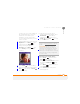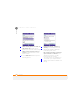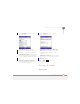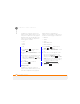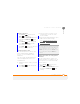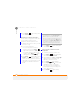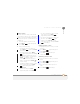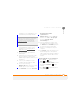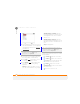User Manual
YOUR PHOTOS, VIDEOS, AND MUSIC
PICTURES & VIDEOS
161
9
CHAPTER
Editing a picture
For more extensive edits, just download
your picture or video to your computer and
edit it in your favourite graphics program.
Then sync the picture or video back to your
smartphone.
1 Select the picture you want to edit.
2 Press Menu (right softkey) and
select Edit.
3 Do any of the following:
• To rotate the picture 90 degrees,
press Menu and select Rotate
(left softkey).
• To crop the picture, press Menu
(right softkey) and select Crop.
Navigate to the upper-left corner of
the area you want to crop and press
Centre . Navigate to the
lower-right corner of the area you
want to crop and press Centre to
crop the image.
• To adjust the brightness and contrast
levels of the picture, press Menu
(right softkey) and select
AutoCorrect.
• To undo an edit, press Menu
(right softkey) and select Undo.
• To cancel all unsaved edits you made
to the picture, press Menu
(right softkey) and select Cancel.
• To save the edited picture with a new
file name, press Menu (right
softkey), select Save As, enter a
name for the picture, and press Done
(left softkey).
Deleting a picture or video
1 Highlight the picture or video you want
to delete.
2 Press Menu (right softkey) and
select Delete.
3 Select Ye s (left softkey) to
confirm the deletion.
Renaming a picture or video
1 Select the picture or video you want to
delete.
2 Press Menu (right softkey) and
select Properties.
3 Enter a new name for the picture or
video.
4 Press Done (left softkey).