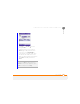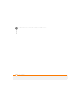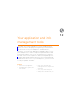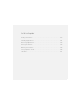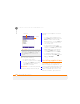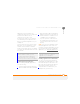User Manual
YOUR APPLICATION AND INFO MANAGEMENT TOOLS
SHARING INFORMATION
214
12
CHAPTER
5 Press Menu (right softkey) and
select Remove.
6 Press Ye s (left softkey) to confirm
the deletion.
7 Press Done (left softkey)
Sharing information
Your smartphone comes equipped
with a variety of options for sharing
information, so that you can choose the
quickest, most convenient way to send
your info or to receive info from another
device.
• When you have a file open such as a
picture or a Word document, you can
easily share a file by pressing Menu
(right softkey) and then selecting
the Send or Beam option. The option
name changes depending on the type of
file you are sending.
• You can insert a picture or attach a note
or other file to an email. You can also
receive pictures and attachments (see
Your email
).
• You can attach a picture, video, or
sound file to a multimedia message
(see C
reating and sending a multimedia
message).
• You can synchronise to share info
between your smartphone and your
computer or between your smartphone
and Microsoft Exchange Server 2003 or
2007 (see Synchronisi
ng information).
• If you are near someone, you can beam
files and applications between your
smartphone and your neighbor’s device
using the built-in Bluetooth
®
wireless
technology (see Beaming informatio
n).
• You can also store files on an expansion
card and share the expansion card (see
Using expansion cards
).
Beaming information
Your smartphone is equipped with built-in
Bluetooth wireless technology that enables
you to beam information to another device
enabled with Bluetooth technology.
The maximum range for beaming with
Bluetooth technology is about 9 meters.