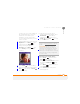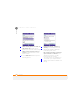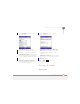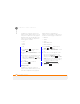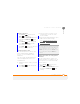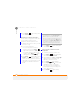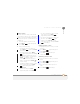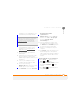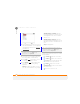User Manual
YOUR PHOTOS, VIDEOS, AND MUSIC
PICTURES & VIDEOS
160
9
CHAPTER
3 Press Menu (right softkey) and
select New Folder.
Organising your pictures and videos
You can move or copy pictures and videos
to other folders or between your
smartphone and an expansion card.
1 Highlight the picture or video you want
to move or copy.
2 Do one of the following:
• To move the picture or video to
another location, press Menu
(right softkey) and select Edit > Cut.
• To keep the picture or video in two
locations, press Menu (right
softkey) and select Edit > Copy.
3 Press Menu (right softkey), select
Folders, and then select the folder
where you want to paste the picture or
video.After you select a folder, you can
navigate to a subfolder within that
folder.
4 Press Menu (right softkey) and
select Edit > Paste.
Using a picture as the Home screen
background
1 Select the picture you want to use.
2 Press Menu (right softkey) and
select Use as Home Screen.
3 If prompted, press Up or Down to
adjust the area of the picture that
appears on the Home screen.
4 Press Next (right softkey)
5 Press Right or Left to select the
transparency level. Use a higher
percentage for a more transparent
picture and a lower percentage for a
more opaque picture.
6 Press Finish (right softkey)
TIP
If you have an expansion card inserted into
your smartphone, select Storage Card to
paste the picture or video to the card.
TIP
You can create a new folder for storing
your pictures and videos. Press Menu (right
softkey) and select Edit > New Folders. After
you create a new folder, you can move or
rename it (see E
xploring files and folders).