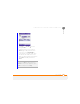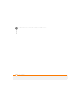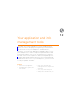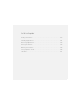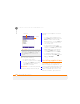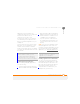User Manual
YOUR APPLICATION AND INFO MANAGEMENT TOOLS
REMOVING APPLICATIONS
213
12
CHAPTER
desktop software: Windows XP or
Installing
Windows Mobile Device Center:
Windows Vista).
1 Insert the expansion card into the
expansion card slot (see Inserting and
removing expansion cards).
2 Connect your smartphone to your
computer using the USB sync cable.
3 Open My Computer or Windows
Explorer on your computer.
4 Double-click the icon representing your
smartphone.
5 Navigate to the folder representing the
expansion card.
6 Copy the application file(s) into the
expansion card folder.
Removing
applications
To free up memory on your smartphone,
you can remove applications that you no
longer use. You can remove only
applications, patches, and extensions that
you install; you cannot remove the built-in
applications that reside in the Read-Only
Memory (ROM) portion of your
smartphone.
1 Press Home , and then press
Start (left softkey).
2 Navigate to the My Settings content
list and press All Settings (right
softkey).
3 Select More, and then select Remove
Programs.
4 Highlight the application that you want
to remove.
DID
YOU
KNOW
?
Built-in applications that
cannot be deleted are not listed in the
Remove Programs list.