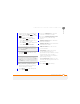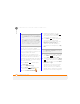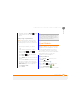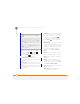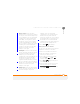User Manual
YOUR MICROSOFT OFFICE AND OTHER DOCUMENT TOOLS
PDF VIEWER
204
11
CHAPTER
Saving a copy of a workbook
NOTE If a workbook was previously saved
on a computer, any unsupported
formatting may be lost when you save the
file.
1 Open the workbook you want to copy.
2 If the softkey text labels are hidden,
press the right or left
softkey to display the labels.
3 Press Menu (right softkey) and
select File > Save As.
4 Select Name and enter a new name for
the file.
5 Select the Location list, and then select
whether you want to store the file to
the My Files folder on your smartphone
(Main memory) or on an expansion
card (Storage Card).
6 Select Save.
PDF Viewer
Picsel PDF Viewer lets you view PDF files
whether they are saved to your
smartphone, attached to email messages,
stored on an expansion card (sold
separately) inserted into your
smartphone’s expansion card slot, or
downloaded from the web.
Opening a file
1 Press Home , and then press
Centre .
2 Select Applications , and then
select PDF Viewer .
3 Press File (left softkey) and select
Open.
4 Navigate to and select the file you want.
TIP
If you select Main memory, the workbook
is saved to the My Files folder on your
smartphone by default. After the file is saved,
you can move it to a different folder if you
want (see Finding informatio
n).
TIP
To open a recently viewed file, press File
(left softkey) and select Recent Files.
TIP
To open a file on an expansion card, after
you select Open, select the topmost folder
icon with two periods next to it, and then
select Storage Card.