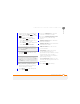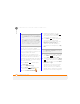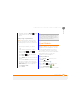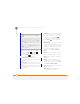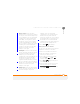User Manual
YOUR MICROSOFT OFFICE AND OTHER DOCUMENT TOOLS
EXCEL MOBILE
203
11
CHAPTER
Sorting info in a worksheet
1 Open the workbook containing the
elements you want to delete.
2 If the softkey text labels are hidden,
press the right or left
softkey to display the labels.
3 Press Menu (right softkey) and
select Edit Mode.
4 Select the cells you want to sort (see
Selecting cells, rows, or columns
).
5 Press Menu (right softkey) and
select To o l s > Sort.
6 Select the Sort by list, and then select
the primary sort column.
7 Check the Ascending box to sort in
ascending order. Leave the box
unchecked to sort in descending order.
8 (Optional) Select the Then by lists, and
then select second- and third-level
sorting options.
9 Check or uncheck the Exclude header
row from sort box to indicate whether
you want to sort the header row.
10 Press OK (left softkey).
Finding info in a workbook
1 Open the workbook containing the info
you want to find.
2 If the softkey text labels are hidden,
press the right or left
softkey to display the labels.
3 Press Menu (right softkey) and
select Find.If you are in Edit mode,
select To o l s > Find.
4 Select Find what and enter the info you
want to find.
5 (Optional) Check the Match case box to
find text that matches the capitalisation
in any text you entered in step 3.
6 (Optional) Check the Match entire cells
box to find only entire cell contents that
match any text you entered in step 3.
7 Select the Look in list and select
whether to look in Formulas or Values.
8 Press Find (left softkey).
9 Press Next (left softkey) to find
the next instance of the text, or press
Cancel (right softkey) to stop
searching.