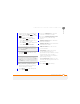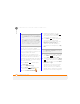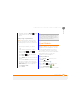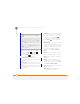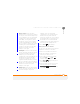User Manual
YOUR MICROSOFT OFFICE AND OTHER DOCUMENT TOOLS
EXCEL MOBILE
202
11
CHAPTER
6 Navigate to the area where you want to
insert the cells, rows, or columns.
7 Press Menu (right softkey) and
select Paste,
Deleting cells, rows, or columns
1 Open the workbook containing the
elements you want to delete.
2 If the softkey text labels are hidden,
press the right or left
softkey to display the labels.
3 Press Menu (right softkey) and
select Edit Mode.
4 Select the area you want to delete (see
Selecting cells, rows, or columns
).
5 Press Menu (right softkey), select
Delete Cells, and then select how you
want to remove the elements:
Shift cells left: Deletes the highlighted
cells and moves all cells on their right to
the left.
Shift cells up: Deletes the highlighted
cells and moves all cells below them up.
Entire row: Deletes the entire row(s) in
which the highlighted cells are located,
and moves all rows below up.
Entire column: Deletes the entire
column(s) in which the highlighted cells
are located, and moves all columns on
their right to the left.
NOTE Excel Mobile adjusts formulas to
reflect the new cell locations. However, a
formula that refers to a deleted cell
displays the #REF! error value.
6 Press Done (left softkey).
Naming a cell or range of cells
1 Open the workbook containing the cells
you want to name.
2 If the softkey text labels are hidden,
press the right or left
softkey to display the labels.
3 Press Menu (right softkey) and
select Edit Mode.
4 Press Menu (right softkey) and
select Define Name.
5 Select Range Name and enter a name
for the cell or range.
6 Select Refers to and enter the cell
range to be included.
7 Press Done (left softkey).