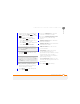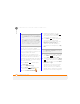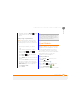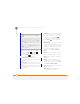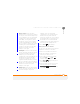User Manual
YOUR MICROSOFT OFFICE AND OTHER DOCUMENT TOOLS
EXCEL MOBILE
201
11
CHAPTER
Entire column: Inserts the same
number of new columns as the number
of cells you selected horizontally in step
2—for example, if you selected an area
containing two cells horizontally (say,
A1 and B1), selecting Entire column
inserts two columns; so the original
columns A and B (and their contents)
are now columns C and D. The columns
containing the selected area and all
columns on the right move the same
number of columns—two in this
example—to the right.
Shift Right: Inserts the same number
of new cells as the number of cells you
selected horizontally in step 2—for
example, if you selected an area
containing two cells horizontally (say, A1
and B1), selecting Shift cells right
inserts two horizontal cells; so the
original A1 and B1 (and their contents)
are now C1 and D1. The selected area
and all cells on the right move the same
number of columns—two in this
example—to the right.
Shift Down: Inserts the same number
of new cells as the number of cells you
selected vertically in step 2—for
example, if you selected an area
containing two cells vertically (say, A1
and A2), selecting Shift cells down
inserts two vertical cells; so the original
A1 and A2 (and their contents) are now
A3 and A4. The selected area and all
cells below it move the same number of
rows—two in this example—down.
6 Press Done (left softkey).
Moving cells, rows, or columns
You can cut or copy an area of a worksheet
and paste it elsewhere on the same
worksheet or on a different worksheet.
1 Open the workbook containing the
elements you want to move.
2 If the softkey text labels are hidden,
press the right or left
softkey to display the labels.
3 Press Menu (right softkey) and
select Edit Mode.
4 Select the area you want to move (see
Selecting cells, rows, or columns
).
5 Press Menu (right softkey) and
select Cut or Copy,