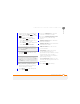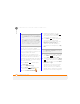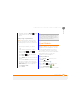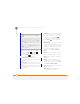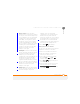User Manual
YOUR MICROSOFT OFFICE AND OTHER DOCUMENT TOOLS
EXCEL MOBILE
198
11
CHAPTER
6 If the softkey text labels are hidden,
press the right or left
softkey to display the labels.
7 Press View (left softkey) and
select any of the following:
Full Screen: Shows as much of a
worksheet as can be displayed with a
readable text size.
Cell Text: Shows the full contents of a
highlighted cell, as well as the cell row
letter and column number. The Cell Text
option does nothing if an empty cell is
highlighted.
Overview: Shows an entire worksheet.
In Overview view, you can select an
area of the worksheet to view in Full
Screen view. Use the 5-way to
move the red selection border, and
press Centre to select the area you
want to view.
Freeze Panes: Locks rows and columns
so they remain visible while you scroll.
Highlight the cell at the point at which
you want to lock before you select this
command. To unlock the rows or
columns, select View > Unfreeze
Panes.
Zoom: Sets the magnification level so
that you can easily read the worksheet.
Sheet: Lets you switch to a different
worksheet.
Split: Divides the window into two
scrollable areas. To move the split bar,
tap and drag it. To remove the split bar,
select View > Remove Split.
To o l b a r : Indicates whether the toolbar
appears onscreen.
Status Bar: Indicates whether the
status bar appears onscreen.
TIP
To open a file on an expansion card, press
Menu (right softkey) and select Storage
Card.
DID
YOU
KNOW
?
By default, the softkey labels
such as Menu are hidden when you open a
workbook, so you need to press the right or
left softkey once to display them, and then
press Menu (right softkey) to open the menu.
TIP
To zoom in or out and set other viewing
options, press the right or left softkey, press
View (right softkey), and then select the
options you want.