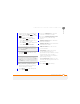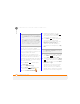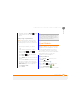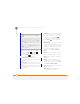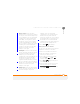User Manual
YOUR MICROSOFT OFFICE AND OTHER DOCUMENT TOOLS
POWERPOINT MOBILE
196
11
CHAPTER
Changing the presentation list display
You can choose whether to display
presentations in the presentations list as
icons or in list format. You can also choose
how presentations are sorted.
The options you choose apply to files
within the selected folder only. When you
select a folder, all items in that folder—
including any subfolders and other types of
files—are displayed or sorted according to
the options you select.
1 Press Home , and then press
Centre .
2 Select Applications
3 Press More (left softkey), and
then select Office Mobile .
4 Select PowerPoint Mobile .
5 If the last presentation you were
viewing is displayed, press End
(left softkey) to close the presentation
and view the presentations list.
6 Press Menu (right softkey) and
select the folder containing the
presentations you want to work with:
My Device, Storage Card (if an
expansion card, sold separately, is
inserted into your smartphone), or My
Files.
7 To change the presentations list display,
press Menu (right softkey) and
select View. Select Icons or List.
8 To change the sort criteria, press Menu
(right softkey) and select Sort By.
Select the sort option you want: Name,
Date, Size, or Ty p e .
The first time you select a sort option,
items are sorted in ascending (A-Z,
oldest to most recent, or smallest to
largest) order. To change to descending
(Z-A, most recent to older, or largest to
TIP
To turn the presentation into a
continuously looping slide show, check both
the Use timings and the Loop continuously
boxes.
TIP
To customize your presentation playback,
press Menu (right softkey); select Custom;
and then select the slides you want to include,
the order of slides, and so on. Custom slide
show is not available for all presentations.
TIP
To sort presentations in a different folder,
select My Device or My Files and navigate to
the folder you want.