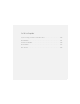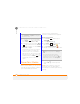User Manual
YOUR MICROSOFT OFFICE AND OTHER DOCUMENT TOOLS
POWERPOINT MOBILE
194
11
CHAPTER
7 To change the documents list display,
press Menu (right softkey) and
select View. Select Icons or List.
8 To change the sort criteria, press Menu
(right softkey) and select Sort By.
Select the sort option you want: Name,
Date, Size, or Ty p e .
The first time you select a sort option,
items are sorted in ascending (A-Z,
oldest to most recent, or smallest to
largest) order. To change to descending
(Z-A, most recent to older, or largest to
smallest) order, press Menu (right
softkey) and select the same sort
option.
PowerPoint Mobile
With PowerPoint Mobile, you can open and
view slide show presentations created on
your computer. Many presentation
elements such as slide transitions,
animations, and URL links are supported.
Playing a presentation
1 Press Home , and then press
Centre .
2 Select Applications
3 Press More (left softkey), and
then select Office Mobile .
4 Select PowerPoint Mobile .
5 Navigate to and select the file you want.
6 Press Right to advance to the next
slide or Left to view the previous
slide.
NOTE If a presentation is set up as a
timed slide show, the slides advance
automatically. Presentations pause during
zooming.
TIP
To sort documents in a different folder,
select My Device or My Files and navigate to
the folder you want.
TIP
To open a file on an expansion card, press
Menu (right softkey) and select Storage
Card.
TIP
To view a document’s properties,
including the size and the date created,
highlight the document name, press Menu
(right softkey), and then select Properties.