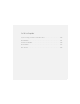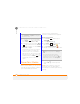User Manual
YOUR MICROSOFT OFFICE AND OTHER DOCUMENT TOOLS
WORD MOBILE
193
11
CHAPTER
Saving a copy of a document
NOTE If a document was previously saved
on a computer, any unsupported formatting
may be lost when you save the file.
1 Open the document you want to copy.
2 Press Menu (right softkey) and
select File > Save As.
3 Select Name and enter a new name for
the file.
4 Select the Location list, and then select
whether you want to store the file to
the My Files folder on your smartphone
(Main memory) or on an expansion
card (Storage Card).
5 Select Save.
Changing the document list display
You can choose whether to display
documents in the documents list as icons
or in list format. You can also choose how
documents are sorted.
The options you choose apply to files
within the selected folder only. When you
select a folder, all items in that folder—
including any subfolders and other types of
files—are displayed or sorted according to
the options you select.
1 Press Home , and then press
Centre .
2 Select Applications
3 Press More (left softkey), and
then select Office Mobile .
4 Select Word Mobile .
5 If the last document you were viewing
is displayed, press Menu (right
softkey) and select Close File to view
the documents list.
6 Press Menu (right softkey) and
select the folder containing the
documents you want to work with: My
Device, Storage Card (if an expansion
card, sold separately, is inserted into
your smartphone), or My Files.
TIP
If you select Main memory, the document
is saved to the My Files folder on your
smartphone by default. After the file is saved,
you can move it to a different folder if you
want (see Finding informatio
n).