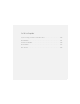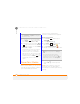User Manual
YOUR MICROSOFT OFFICE AND OTHER DOCUMENT TOOLS
WORD MOBILE
192
11
CHAPTER
Formatting text in a document
1 Open the document whose text you
want to edit.
2 Press Menu (right softkey) and
select Edit Mode.
3 Highlight the text you want to format
(see Highlighting text
).
4 Press Menu (right softkey), select
Format, and then select the formatting
option you want: Bold, Italic,
Underline, or Highlight.
Finding or replacing text in a document
1 Open the document containing the text
you want to find.
2 Press Menu (right softkey) and
select Find.
3 Select Find What and enter the text
you want to find.
4 (Optional) Check the Match case box to
find text that matches the capitalisation
in the text you entered step 3.
5 (Optional) Check the Whole words
only box to find only full words that
match the text you entered in step 3.
6 Press Find (left softkey).
7 Press Next (left softkey) to find
the next instance of the text, or press
Cancel (right softkey) to stop
searching.
TIP
To open a file on an expansion card, press
Menu (right softkey) and select Storage
Card.
TIP
To zoom in or out of an open document,
press View (left softkey) and select the zoom
level. To fit the document to your
smartphone’s screen, press View (left
softkey) and select Wrap to Window
TIP
To view a document’s properties,
including the size and the date created,
highlight the document name, press Menu
(right softkey), and then select Properties.
TIP
To undo the formatting change, press
Menu (right softkey) and select Undo. To
redo the last formatting change, highlight the
text you want, press Menu (right softkey) and
select Redo.
TIP
To exit Edit mode, press Menu (right
softkey) and select View Mode.