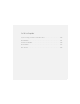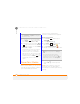User Manual
YOUR MICROSOFT OFFICE AND OTHER DOCUMENT TOOLS
SYNCHRONISING YOUR MICROSOFT OFFICE FILES
190
11
CHAPTER
3 Under Information Type, double-click
Files to view a list of all synchronised
files.
4 Do any of the following:
• To delete a file from the file sync
folder on your computer and from
your smartphone, highlight the file
name and click Remove.
• To copy a file from your computer to
your smartphone, click Add, browse
to and highlight the file, and then click
Open.
NOTE If you receive an error while
synchronising files, make sure that all of
the files you’re trying to sync are closed on
both your computer and on your
smartphone.
Synchronising files: Windows Vista
1 On your computer, copy or save the file
to the Documents\Documents on
username’s Smartphone folder.
2 Connect your smartphone to your
computer with the USB sync cable.
Synchronisation takes place
automatically.
Where are the changes I made to my file?
Don't look for the changed file in its original
location on your computer. Only the
synchronised version contains the
changes, and that version is in the
ActiveSync file sync folder. To find this
folder, do one of the following:
Windows XP: On your computer desktop,
double-click the file sync folder icon. This is
a shortcut to the file sync folder.
Windows XP: In ActiveSync desktop
software, double-click Files. The location
of the file sync folder appears in the File
Synchronisation Settings dialog box (under
On this computer, synchronise the files in
this folder).
TIP
If Files doesn’t appear under Information
Type, open the Tools menu and select
Options. Make sure the Files box is checked.
DID
YOU
KNOW
?
The Documents on
username’s Smartphone folder is created
when you select the option to sync Files.