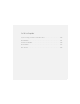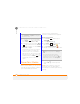User Manual
YOUR MICROSOFT OFFICE AND OTHER DOCUMENT TOOLS
SYNCHRONISING YOUR MICROSOFT OFFICE FILES
189
11
CHAPTER
Synchronising your
Microsoft Office files
You can create and edit Microsoft Office
files on your computer on your smartphone
and then synchronise the files so that
changes you make show up on both your
computer and your smartphone. To
synchronise Microsoft Office files, you
must first choose Files as one of your
synchronisation options on your
smartphone if you did not do so during
desktop software installation; see Setting
up wireless synchronisation and Changing
which applications sync.
The procedure for synchronising files is
different for computers running Windows
XP and computers running Windows Vista.
NOTE The Office mobile applications on
your smartphone are not compatible with
the Office 2007 desktop application.
Synchronising files: Windows XP
1 Connect your smartphone to your
computer with the USB sync cable.
NOTE Most ActiveSync desktop software
options are available only when your
smartphone is connected to your
computer.
2 On your computer, double-click the
ActiveSync
®
icon in the taskbar in
the lower-right corner of your computer
screen to open the ActiveSync desktop
software window.
TIP
If the ActiveSync icon does not appear in
the taskbar, go to Start, navigate to
Programs, and then select Microsoft
ActiveSync to open the ActiveSync window.