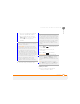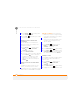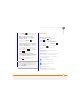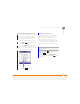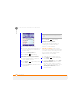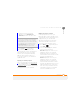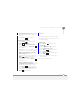User Manual
YOUR PERSONAL INFORMATION ORGANISER
CONTACTS
175
10
CHAPTER
• One or more letters of the first and
last name separated by a space
• Phone number (be sure to press
Option twice to turn on Option
Lock before entering a phone
number)
4 Select the entry you want to open.
5 Press Menu (right softkey) and
select Edit.
6 Make changes to the entry as
necessary.
7 Press Done (left softkey).
Deleting a contact
1 In the Contacts list, highlight the
contact you want to delete.
TIP
You can type letters from the last name
first; for example, typing “S J” or “Smi Joh”
also finds “John Smith.”
DID
YOU
KNOW
?
The search function offers
several features that make it easy to find the
contact you want, even if you are not sure of
the exact name: 1) Search results include
name variations, such as “David” for “Dave.”
2) The search function inserts a space before
the last letter typed in if it cannot find a match.
So if entering “Davidm” returns to no results,
the search function automatically tries to
search for “David M.” 3) Search results
include soundalike entries, so entering
“Dwayne” returns results for “Duane” also.
DID
YOU
KNOW
?
When you select a contact
entry, you are presented with several options
for contacting the person, depending on what
information you have entered for the contact.
For example, you may see options for calling a
number associated with the contact, sending
an email to the contact’s email address, or
calling the last number you dialed to call the
contact.
DID
YOU
KNOW
?
You can find a contact by
company name. Press Menu (right softkey)
and select View By > Company. Select a
company name to see the contacts who work
there.
TIP
To view a particular group of contacts,
press Menu (right softkey), select Filter, and
then select the category you want to view.