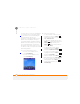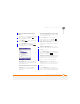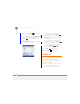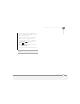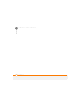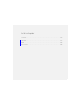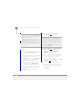User Manual
YOUR PERSONAL INFORMATION ORGANISER
CONTACTS
174
10
CHAPTER
Here are some helpful tips for entering
info:
• To assign a ringtone to the entry,
select Custom ring tone and select a
tone.
• To add a caller ID picture that displays
when that person calls, select
Picture, and then select Camera and
take a picture, or select an existing
picture from Thumbnail View.
• To assign the entry to one or more
categories, select Categories and
then check the categories under
which you want this entry to appear.
• To add a note to an entry, select
Notes and enter the note text.
6 After you enter all the information,
press Done (left softkey).
Viewing or changing contact information
1 Press Home , and then press
Right to open the Favourite
Contacts content list.
2 If the contact you want is displayed on
the list, select the contact to view the
contact’s information; to edit the
information, skip to step 5.
If the contact is not displayed, press All
Contacts (right softkey).
3 In the Contacts list (viewed by name),
begin entering one of the following for
the contact you want to view or edit:
• First name
• Last name
TIP
Take some time to scroll down through all
the fields in a new contact. There are fields for
multiple addresses, phone numbers, email
addresses, and much more.
TIP
Be sure to enter mobile numbers and
email addresses in the correct fields so that
Messaging can find this info when you
address a message and Calendar can find
your contacts when you want to invite them
to meetings.
TIP
If you need to enter multiple contacts that
share information—for example, multiple
people who work at the same company—you
can copy one contact’s information and then
change only the fields you need for another
contact. In the contact list, highlight the first
contact, press Menu (right softkey), and then
select Copy Contact.