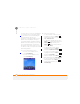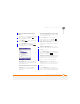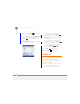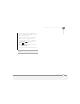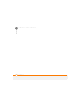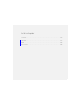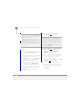User Manual
YOUR PERSONAL INFORMATION ORGANISER
CONTACTS
173
10
CHAPTER
Contacts
Adding a contact
1 Press Home , and then press
Right to open the Favourite
Contacts content list.
2 Press All Contacts (right softkey).
3 Press New (left softkey).
4 Select the type of contact to create:
Outlook Contact: This type of contact
is stored in the Contacts application on
your smartphone and synchronises with
the Contacts application in Microsoft
Outlook on your computer.
SIM Contact: This type of contact is
stored on the SIM card in your
smartphone and does not synchronise.
If you use the SIM card with another
smartphone, you can access any
contacts on the SIM card.
5 Use the 5-way navigator to move
between fields as you enter
information.
NOTE For a SIM contact, you can enter a
name and phone number only.
TIP
If you have set up a Windows Live
account (see Using Windows Live
), you can
save the contact as a Windows Live contact.
A Windows Live contact synchronises with
your Hotmail contacts list but not with
Microsoft Outlook on your computer.