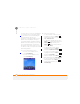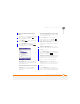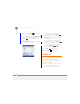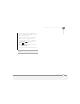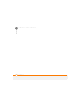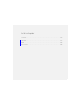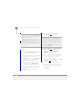User Manual
YOUR PHOTOS, VIDEOS, AND MUSIC
WINDOWS MEDIA PLAYER MOBILE
167
9
CHAPTER
Customising Windows Media Player
Mobile
1 If you are on any screen other than the
Player screen, press Back to go
to the Playback screen.
2 Press Menu (right softkey) and
select Options.
3 Select Playback and set any of the
following options. Press Done
(left softkey) when you have finished.
Show time as: Sets whether the time
remaining or time elapsed appears in
the Playback screen.
Pause playback while using another
program: Sets whether playback
continues if you switch to another
application.
Resume playback after a phone call:
Sets whether playback continues after
you finish a phone call.
4 Select Video and set any of the
following options. Press Done
(left softkey) when you have finished.
Play video in full screen: Sets whether
videos automatically play in full screen
format.
Shrink to fit window: Sets whether
videos are automatically scaled to fit the
Playback screen.
5 Select Network and set the following
options. Press Done (left softkey)
when you have finished.
Internet Connection Speed: Specifies
the speed of your network connection,
and specifies whether you want the
device to detect connection speed.
Protocol: Enables and disables the
available protocols. You must select at
least one protocol. You can also set a
UDP Port.
6 Select Library and set whether you
want to see the Library or Player screen
when you open Windows Media Player