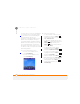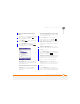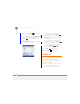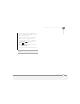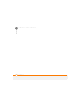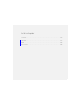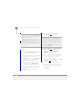User Manual
YOUR PHOTOS, VIDEOS, AND MUSIC
WINDOWS MEDIA PLAYER MOBILE
166
9
CHAPTER
songs for when you exercise and a playlist
of soothing songs for a long flight. When
you synchronise, your favourite playlists
are automatically copied to your
smartphone. Your playlists appear in your
libraries (in the My Playlists category).
A temporary playlist, called Now Playing,
appears on the Now Playing menu. It lists
the currently playing file, as well as any
files that are queued up to play next. You
can add to, modify, or clear the files on the
Now Playing playlist.
1 Go to the Now Playing screen:
• If you are on the Library screen,
select Now Playing.
• If you are on the Playback screen,
select Now Playing.
2 Do any of the following:
• To move a file up or down one slot,
highlight the file, press Menu
(right softkey), and then select Move
Up or Move Down.
• To add a file, highlight the file, press
Menu (right softkey) and select
Library. Highlight the file, press
Menu (right softkey), and then
select Queue Up.
• To delete a file from the playlist,
highlight the file, press Menu ,
and select Delete from Playlist.
• To view more info about a file,
highlight the file, press Menu ,
and select Properties.
• To save the playlist, press Menu
(right softkey) and select Save Playlist.
• To remove all items from the Now
Playing playlist, press Menu
(right softkey) and then select Clear
Now Playing.