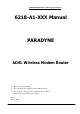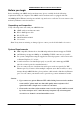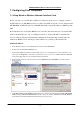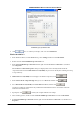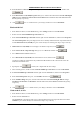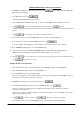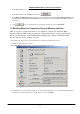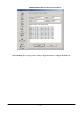User's Manual
PARADYNE ADSL Wireless Modem Router Manual
Page 8
8. In the Network dialog box, click the Protocols tab.
9. In the Protocols tab, select TCP/IP, and then click
.
10. In the Microsoft TCP/IP Properties dialog box, click the radio button labeled Use the following IP address and
type 192.168.1.x, 255.255.255.0 and 192.168.1.1 in the IP address field, Subnet Mask field and Default gateway,
respectively.
11. Click
twice to confirm and save your changes, and then close the Control Panel.
1.2 Building Wireless Connection Using a Wireless Interface
Most of steps for accessing the modem are very similar to configure the wired NIC. Only
difference with wired NIC is that your wireless card has built wireless connection with modem
already. We will describe detailed linking and configuring steps, and take ASUS WL-100G
802.11G wireless card for example as below.
1. Please make sure that you have well-installed wireless card driver and utility into your PC.
2. Configure IP address same as section1.1.
3. Run ASUS WLAN Control Center, you will find ASUS WLAN Setting screen.
4. Click Survey icon on left column of Setting screen, you will find ADSL_Wireless - modem default SSID setting to
be showed on Available Network. Select ADSL_Wireless , than click Connect.