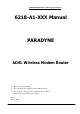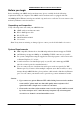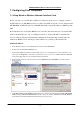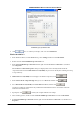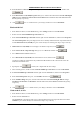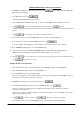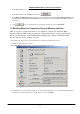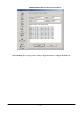User's Manual
PARADYNE ADSL Wireless Modem Router Manual
Page 7
3. If TCP/IP does not display as an installed component, click .ThenSelect Network Component
Type dialog box will display.
4. Select Protocol , and then click
.
The Select Network Protocol dialog box displays.
5. Click on Microsoft in the Manufacturers list box, and then click TCP/IP in the Network Protocols list box.
6. Click
to return to the Network dialog box, and then click again.
You may be prompted to install files from your Windows 95/98 installation CD. Follow the instructions to install
the files.
7. Click
to restart the PC and complete the TCP/IP installation.
8. After restarting your PC, open the Control Panel window, and then click the Network icon.
9. Select the network component labeled TCP/IP, and then click
.
If you have multiple TCP/IP listings, select the listing associated with your network card or adapter.
10. In the TCP/IP Properties dialog box, click the IP Address tab.
11. Click the radio button labeled Use the following IP address and type 192.168.1.x, 255.255.255.0 and
192.168.1.1 in the IP address field, Subnet Mask field and Default gateway, respectively.
12. Click
twice to confirm and save your changes. You will be prompted to restart Windows. Please
click
and restart your PC again.
Windows® NT 4.0 workstations:
1. In the Windows NT task bar, click the Start button, point to Settings, and then click Control Panel.
2. In the Control Panel window, double click the Network icon.
3. In the Network dialog box, click the Protocols tab.
The Protocols tab displays a list of currently installed network protocols. If the list includes TCP/IP, the protocol
has already been enabled. Please skip to step 9 directly.
4. If TCP/IP does not display as an installed component, click
.
5. In the Select Network Protocol dialog box, select TCP/IP, and then click
.
You may be prompted to install files from your Windows NT installation CD or other media. Follow the
instructions to install the files.
After all files are installed, a windo w displays to inform you that a TCP/IP service called DHCP can be set up to
dynamically assign IP information.
6. Click
to continue, and then click if prompted to restart your computer.
7. After restarting your PC, open the Control Panel window, and then double-click the Network icon.