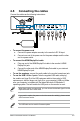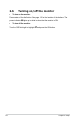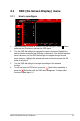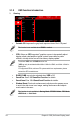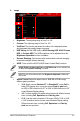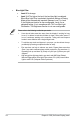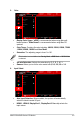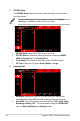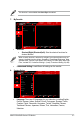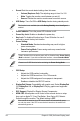User Guide
Table Of Contents
- Contents
- Notices
- Safety information
- Care & Cleaning
- Takeback Services
- Product information for EU energy label
- Chapter 1: Product introduction
- 1.1 Welcome!
- 1.2 Package contents
- 1.3 Monitor introduction
- Chapter 2: Setup
- 2.1 Attaching the arm/base
- 2.2 Cable management
- 2.3 Detaching the arm/base (for VESA wall mount)
- 2.4 Adjusting the monitor
- 2.5 Connecting the cables
- 2.6 Turning on/off the monitor
- Chapter 3: General instructions
- 3.1 OSD (On-Screen Display) menu
- 3.2 Aura
- 3.3 Specifications summary
- 3.4 Outline dimensions
- 3.5 Troubleshooting (FAQ)
- 3.6 Supported operating modes
3-6
Chapter 3: OSD (On-Screen Display) menu
5. PIP/PBP Setup
The PIP/PBP Setup allows you to open up sub-window(s) connected from
any video source.
To activate this function, you need to do the following: turn off Dynamic
Dimming, turn off VRR and disable HDR on your device.
Back Enter Select Exit
Volume 80
Input Select
DisplayPort-1
PIP/PBP Mode
PIP/PBP Source
Color Setting
PIP Size
GameVisual
Racing Mode
HDR
OFF
160Hz
3840x2160
Gaming
Image
Color
Input Select
PIP/PBP Setup
• PIP/PBP Mode: Selects PIP, PBP mode or turn it off.
• PIP/PBP Source: Selects the video input source from among HDMI-1,
HDMI-2, DisplayPort-1, and DisplayPort-2.
• Color Setting: Sets GameVisual mode for each PIP/PBP window.
• PIP Size: Adjusts the PIP size to Small, Middle, or Large.
6. Lighting Effect
Back Enter Select Exit
Volume 80
Input Select
DisplayPort-1
Aura Sync
Aura RGB
GameVisual
Racing Mode
HDR
OFF
160Hz
3840x2160
Lighting Effect
MyFavorite
System Setup
• Aura Sync: Allows you to turn on or off the Aura Sync function that
synchronizes the Aura RGB light effect among all supported devices.
• Aura RGB: There are 5 living colors can be chosen: Color Cycle, Static,
Breathing, Strobing, OFF. You can manually change the R/G/B/C/M/Y
color for Static, Breathing, and Strobing modes.