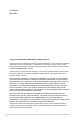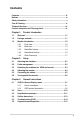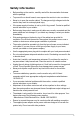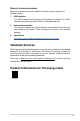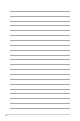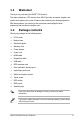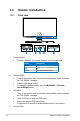User Guide
Table Of Contents
- Contents
- Notices
- Safety information
- Care & Cleaning
- Takeback Services
- Product information for EU energy label
- Chapter 1: Product introduction
- 1.1 Welcome!
- 1.2 Package contents
- 1.3 Monitor introduction
- Chapter 2: Setup
- 2.1 Attaching the arm/base
- 2.2 Cable management
- 2.3 Detaching the arm/base (for VESA wall mount)
- 2.4 Adjusting the monitor
- 2.5 Connecting the cables
- 2.6 Turning on/off the monitor
- Chapter 3: General instructions
- 3.1 OSD (On-Screen Display) menu
- 3.2 Aura
- 3.3 Specifications summary
- 3.4 Outline dimensions
- 3.5 Troubleshooting (FAQ)
- 3.6 Supported operating modes
1-2 Chapter 1: Product introduction
1.3 Monitor introduction
1.3.1 Front view
14 3 2
5
1. Power indicator
• The color denition of the power indicator is as the below table.
Status Description
White ON
OFF OFF
Amber Standby mode/No signal
2. Shortcut(Right)
• Turns on the monitor when the monitor enters standby mode or displays
the “NO SIGNAL“ message.
• Default: GameVisual hotkey
• To change the hotkey function, go to the MyFavorite > Shortcut >
Shortcut(Right) menu.
3. OK button:
• Turns on the monitor when the monitor enters standby mode or displays
the “NO SIGNAL“ message.
• Press this button to enter the OSD menu.
• Enacts the selected OSD menu items.
• Long press for 5 seconds to enable/disable the Key Lock function.
4. Shortcut(Left)